The Samsung Galaxy Tab 2 (7.0) 4G LTE on Verizon has only been released for a couple months now with good reviews. It comes with dual cameras, memory expansion, and very quick 4G LTE speeds, without needing a contract.

While most users are satisfied with the tablet as is, there are others that prefer rooting the tablet in order to install their own custom ROM. Now you can do it with the Samsung Galaxy Tab 2.
Unlocking Your Bootloader
If the term bootloader is unfamiliar to you, I can help break it down.
In order to root an Android device and install your own custom ROM, the bootloader needs to be unlocked. The bootloader is code that allows the operating system to run on a device, and it carries the specific information needed to boot the device and run it the way the developers made it to run.
Bootloaders are very specific and every manufacturer uses a different variation of the same ROM for their own devices. These bootloaders come locked because the manufacturers prefer to keep the hardware that already runs the device running smoothly. In order to install your own ROM, it NEEDS to be unlocked.

But before you can unlock it, you need to root the device first.
Rooting Your Samsung Galaxy Tab 2 (7.0) 4G LTE
In order to root the Tab 2, first, you'll need to install the Samsung drivers for the Tab 2 (SCH-I705). You can download them here. Then...
- Make sure USB Debugging is ON (Settings -> Developer Options -> USB Debugging checked) and Unknown Sources is ON.
- Download the Android SDK and familiarize yourself with the ADB (Android Debug Bridge).
- Download the DebugFS Tool here.
- Plug your device in via USB.
- Double-click on 'RootDebugfs.bat' and follow directions EXACTLY.
- Enjoy your rooted Verizon Samsung Galaxy Tab 2 (7.0).
Unlocking Your Samsung Galaxy Tab 2 (7.0) 4G LTE's Bootloader
To unlock the bootloader for this tablet, make sure to root using the quick instructions above, then...
- Download this insecure aboot.img to the root of your SD Card.
- Make sure the MD5 of the above image matches this: f4fbc4c5056f62498b378873bf8e3dca
- Turn ON USB Debugging. Should have already been done when you rooted! Now.
- From the Terminal emulator or ADB, do the following:
Terminal:

ADB:

And you've now got an unlocked bootloader! To see more on this hack, check out the original posts over at XDA Developers.
Note: Be careful before doing any of this because unlocking the bootloader and rooting the tablet VOIDS THE WARRANTY , deletes all the files, and has a possibility of bricking your device.
Just updated your iPhone? You'll find new emoji, enhanced security, podcast transcripts, Apple Cash virtual numbers, and other useful features. There are even new additions hidden within Safari. Find out what's new and changed on your iPhone with the iOS 17.4 update.







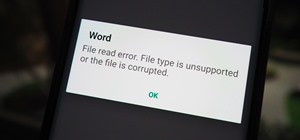
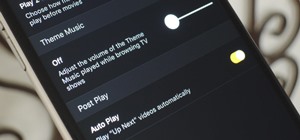






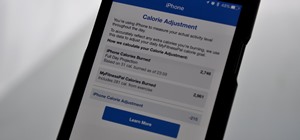


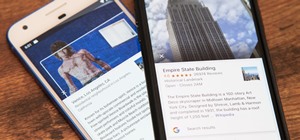
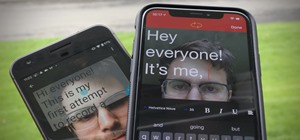
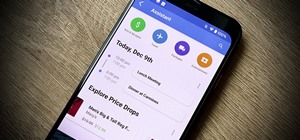

3 Comments
You bricked my tab 2 :( :( :( Im so sad! please help... its stuck at the battery charging screen and when ever it dies i plug it in and it does the same thing when i heard of ppls stuff getting bricked i didnt think it was going to be this bad...
It works on galaxy tab 2 10.1 wifi (p5110)?
Hi, i have a p5110 too.
i tipped the last sentence"reboot download" into my terminal after pressing enter, my tablet rebooted into the download mode. And after waiting a few minutes i shutted it off. now the only thing that works is the clockword mode. trying to charge it stops at the charge screen, and trying to start it stops at the "samsung galaxy tab 2 10.1" screen.
Can you help me?
I don't know what i should do.
Share Your Thoughts