Right out of the box, iPhone is incredibly easy to use. If you want to get the most out of every feature, you've come to the right place. This video tutorial straight from Apple will teach you how to use the keyboard on the Apple iPhone 3G. The iPhone redefines what a mobile phone can do.
Keyboard:
The intelligent keyboard on iPhone does far more than a fixed keyboard ever could. With this keyboard at your fingertips, typing is easy and incredibly fast.
The key to faster typing:
The iPhone keyboard accelerates your typing because it tracks what you type, then suggests words, corrects spelling, and inserts punctuation for you. It even learns the words you use most often. The trick is to just type away and trust the intelligence of the keyboard.
iPhone tracks what you type and compares it with its built-in dictionary, so it can suggest — or correct — words as you type.
To edit as you type, touch and hold to bring up the magnifying glass, then place the cursor exactly where you want it.
iPhone adds apostrophes in words like "can't" and "let's." It also inserts a period at the end of sentences, then capitalizes the next word for you.
iPhone enlarges each key you tap, so you get visual feedback as you type.
Tap the screen to quickly cut, copy, or paste. You can even copy and paste images and content from the web.
No need for complicated keystrokes to add special characters. Tap the 123 button to switch to a numerical keyboard.
Type for the app you're in:
While the tiny physical keys on other mobile phones stay fixed in place, iPhone adapts its keys and layout for different applications.
The keyboard gives you application-specific shortcuts. View more domains in Safari by tapping and holding the .com key. And the @ key appears when you're sending email.
Just updated your iPhone? You'll find new emoji, enhanced security, podcast transcripts, Apple Cash virtual numbers, and other useful features. There are even new additions hidden within Safari. Find out what's new and changed on your iPhone with the iOS 17.4 update.



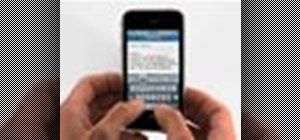




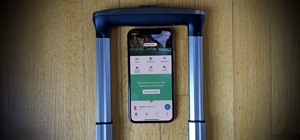




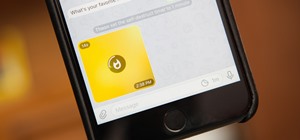



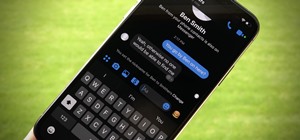
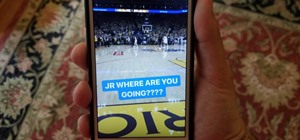
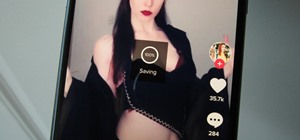
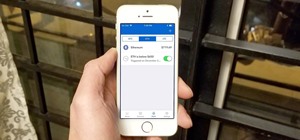

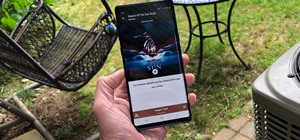
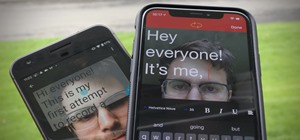
Be the First to Comment
Share Your Thoughts