One of the features on the Samsung Galaxy Note 2 that has created quite a bit of buzz is Multi Window, which adds split-screen functionality and allows you to simultaneously task through two applications. This feature can be toggled through a menu that appears on one side of the screen and only works with a few selected applications (unless you mod your Note 2).
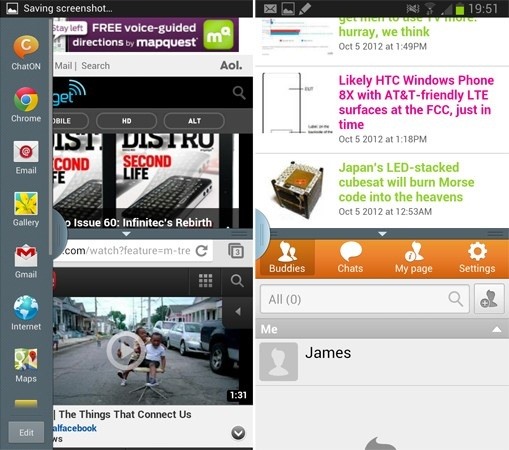
Thanks to a new hack from XDA Developers, you can now turn the Multi Window task menu transparent, so you can still see what's under it when switching applications.
Here is a brief version of how it's done:
- Download the files from XDA Developers user kest874.
- Copy file to your phone's internal storage.
- Boot into CWM Recovery by simultaneously holding Volume Up, Home and Power buttons. The device should boot in a few seconds.
- Make a Nandroid backup of existing ROM.
- Choose Install Zip from SDcard, Choose Zip from SDcard, scroll down and select MultiWindowTheme.zip file.
- Reboot system.
- Multi Window menu will be transparent and should look like the menu in the picture below.
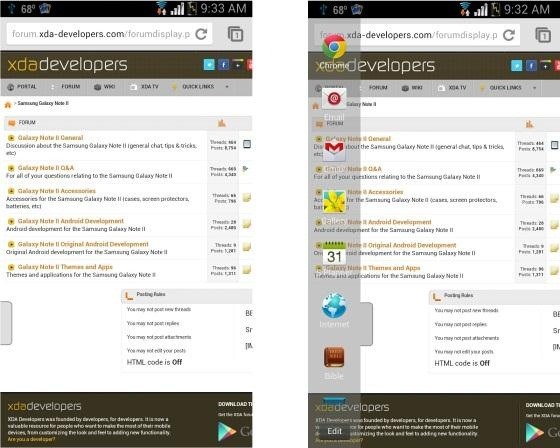
For complete instructions, check out the thread in the XDA Developers forum.
Just updated your iPhone? You'll find new emoji, enhanced security, podcast transcripts, Apple Cash virtual numbers, and other useful features. There are even new additions hidden within Safari. Find out what's new and changed on your iPhone with the iOS 17.4 update.
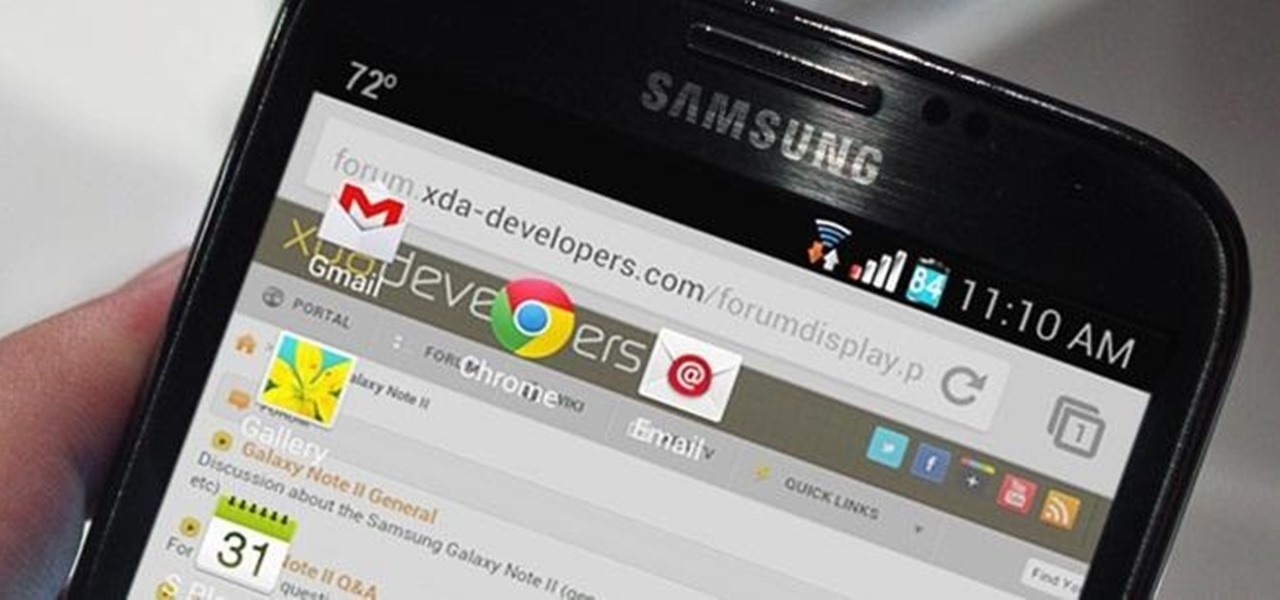








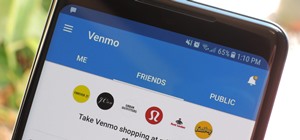



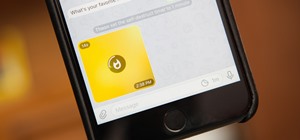





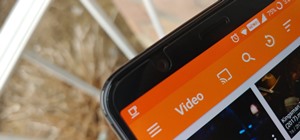



2 Comments
Can I use the same for Galaxy Note which is updated with 4.1.2? N7000DDLS6
Good job
Share Your Thoughts