Line breaks signify not only the ending of one line of thinking, but the beginning of another. We use them to emphasize points, to fragment information, to shift tone, and more. They're important in getting our message across properly, which is why I'm always disappointed when I can't insert a line break into my masterful Instagram caption.
Well, it turns out that there's actually a quick and easy fix to adding line breaks to your Instagram captions and comments: just use anything but Instagram to do it.
Create Line Breaks for Instagram Using Other Apps
Basically, don't try and create line breaks directly in Instagram, use pretty much any other app instead, then copy over the photo caption or comment, line breaks and all.
For example, using the Facebook app (either for Android or iOS), go to "Update Status" and enter your desired caption, along with any desired line breaks, then highlight the text with "Select All" and choose "Copy." Now go to Instagram, paste the copied text into the caption box and post your picture.

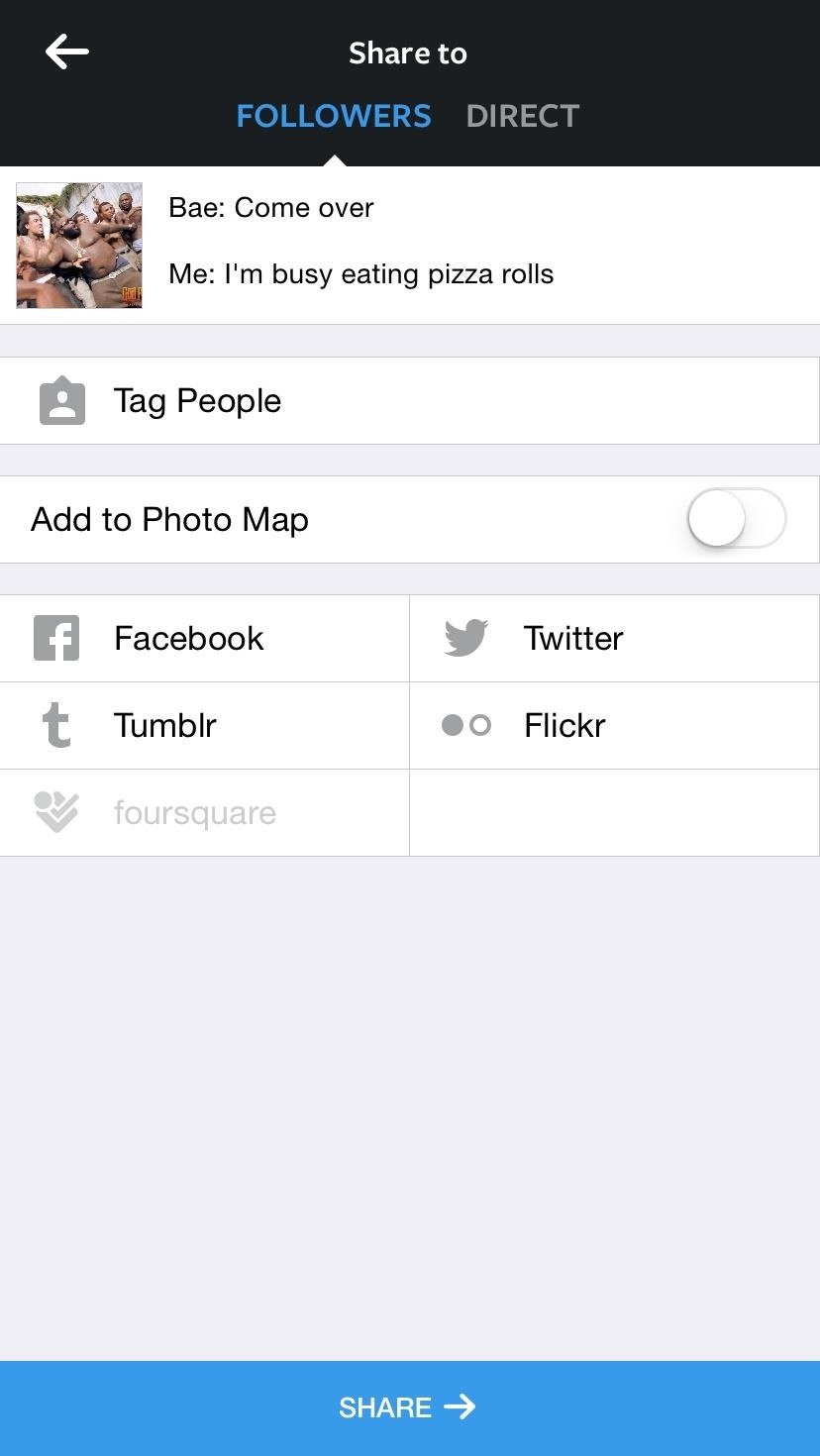
We've also tested this method out with other third-party apps, on both iOS and Android. They include, but aren't limited to, the following.
- Notes (iOS), Google Keep (Android), and Evernote (iOS/Android)
- Mail (iOS) and Gmail (iOS/Android)
- Messages (iOS/Android)
Again, pretty much any app that allows you to create line breaks will work.
When your picture uploads to Instagram, your caption will appear just as you typed it into Facebook, complete with all those glorious line breaks.
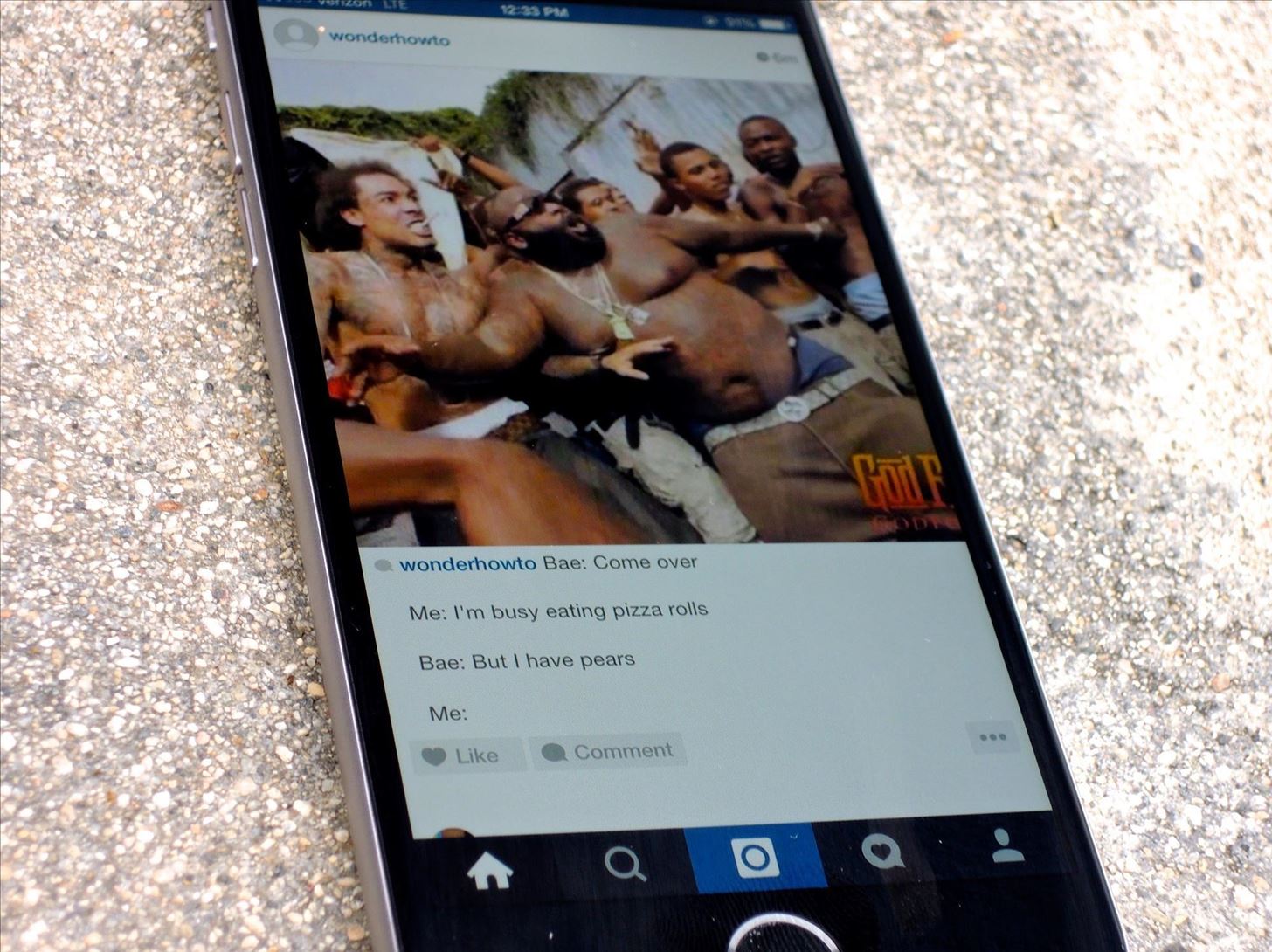
Some Basic Rules to Follow Using This Method
Not all applications will work for everyone, so it's best you experiment and see which one is best for you. However, you should know a few basic guidelines for posting your Instagram captions, otherwise you'll run into issues, no matter which app you're using to copy over the text.
- Even if you add more than one consecutive line break, Instagram will reformat it to only one line break.
- Some characters (-, $, %, etc.) will cause line breaks to fail.
- Hashtags do work with line breaks, so go ahead, separate your hashtags all neatly.
- You can use line breaks in your Instagram bio and the comment section as well.
- Character limits for captions and comments is 2,200 characters, and a line break equals only one character.
- Captions don't get cut off, but comments will around 240 characters, though they can be expanded using the ellipsis (...) sign.
How well does this work for you? Let us know in the comments below.
Just updated your iPhone? You'll find new emoji, enhanced security, podcast transcripts, Apple Cash virtual numbers, and other useful features. There are even new additions hidden within Safari. Find out what's new and changed on your iPhone with the iOS 17.4 update.
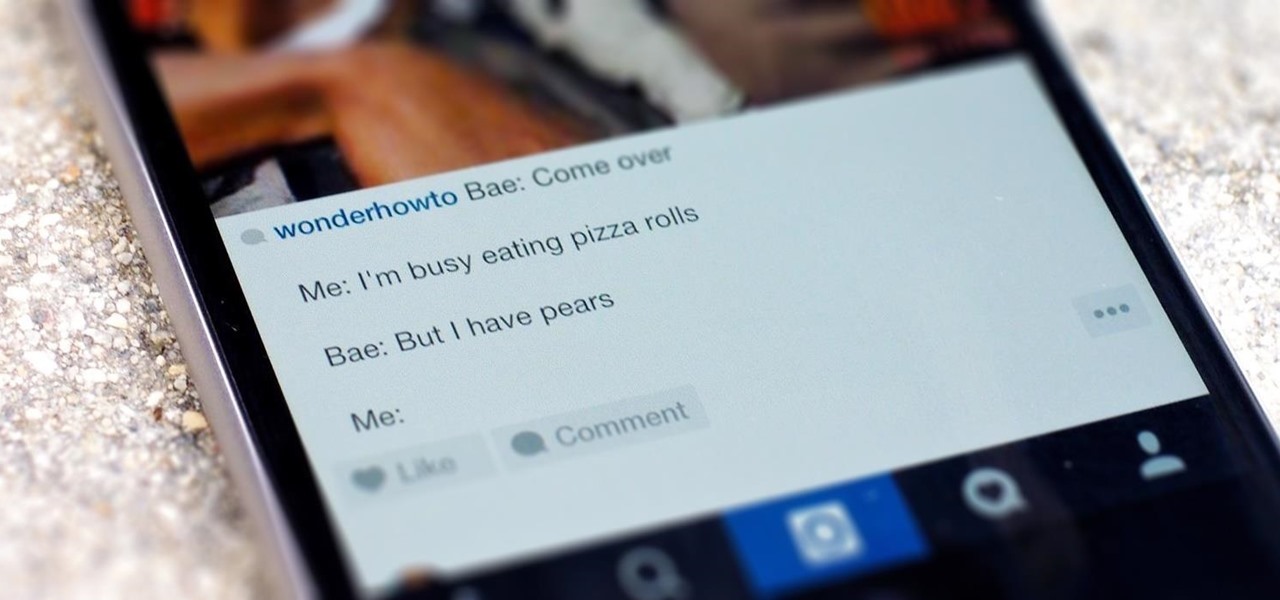












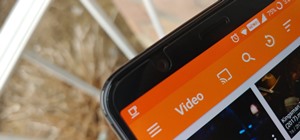




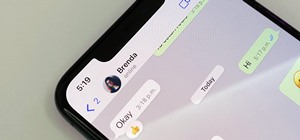

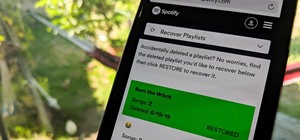
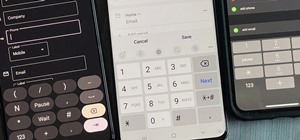
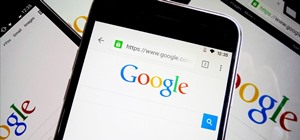
5 Comments
This doesn't work… it's very hit and miss, sometimes it works, sometimes it doesn't. I've tried with my email and with Evernote, and every time IG does whatever it wants, crams it all together or does a break or two. Do you think it has to do with how long the posts are as well?
Yes! They can't be too long. Usually after three or four full sentences, it doesn't work for me. It's hit or miss after too many characters.
I found that using Google Docs does not work for this. I created the commentary for my Instagram, then copies and pasted over, and it still had no spaces.
This doesn't even freaking work with the captions, captions it just takes all the spaces I did in notes away and makes it all jumbled up, this wasn't helpful at all bc it doesn't work for captions
Awe fooey does not work unfortunately.
Share Your Thoughts