If you've ever found yourself wandering about a room, holding your phone up to the sky searching for a signal, this is just the trick for you. Edward from Redmond Pie found a great way to configure the readout with just a simple phone call, making your iPhone display its exact signal strength in decibels (dBm).

Step 1: Put Your iPhone into Field Test Mode
Dial *3001#12345#* and press call.
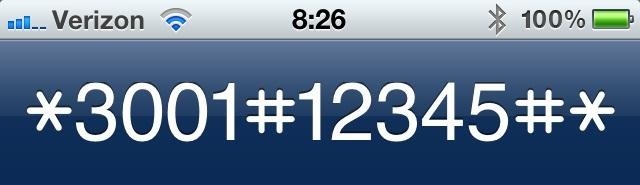
This will put your phone into Field Test mode, where you'll notice a signal strength indicator in the left-hand corner of the screen. You can tap on the signal bars to switch it to a numerical value and vice versa.

The closer the number is to 0, the stronger your signal. So, a -60 would be stronger than a -93, and a 0 stronger than a -60.
Step 2: Make It "Permanent"
To keep this feature even after exiting the app, hold down the Power button until the Slide to Power Off bar appears. However, don't power off the device.
Step 3: Close the App
Press and hold the Home button until the app closes and it returns you to the Springboard. You should now see your signal strength in dBm in the upper left-hand corner.
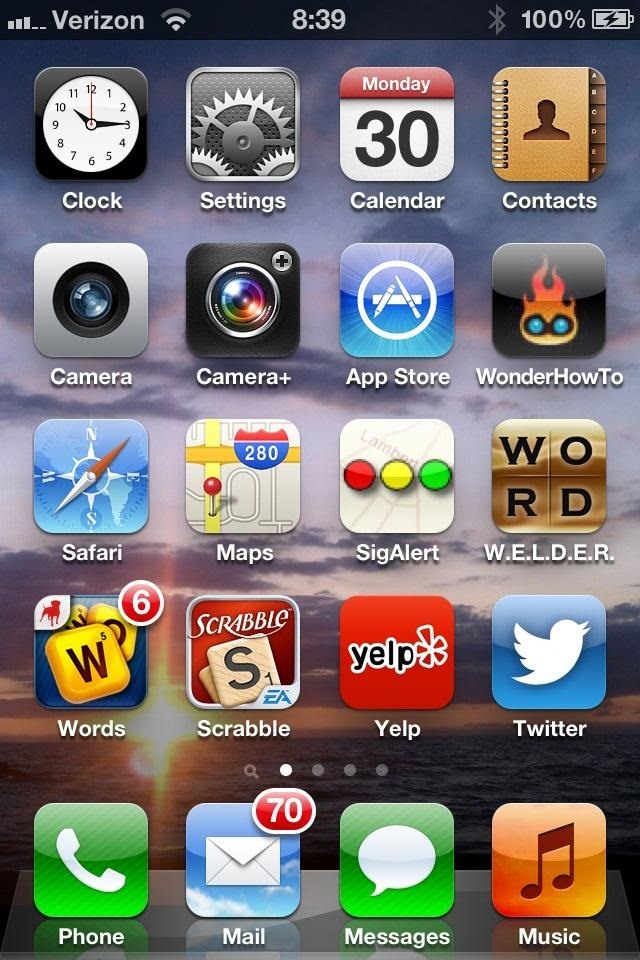
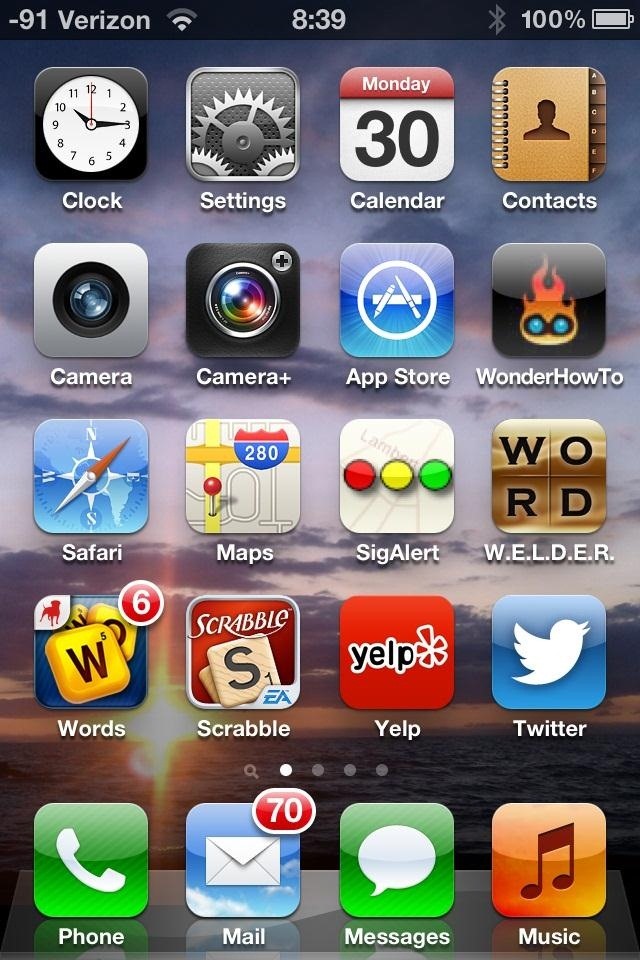
To reverse this process and go back to the default display, dial *3001#12345#* again, press call, then press the Home button once. You can always re-enable the feature as needed.
For Android Users
Android users have it a bit easier. While you can't replace the bars with the dBm reading by calling a number, you can see it by going to Settings -> About Phone -> Then navigating to an option such as Status (it will depend on your phone) to see your signal strength.
iPhone photo by Sizzled Core
Just updated your iPhone? You'll find new emoji, enhanced security, podcast transcripts, Apple Cash virtual numbers, and other useful features. There are even new additions hidden within Safari. Find out what's new and changed on your iPhone with the iOS 17.4 update.
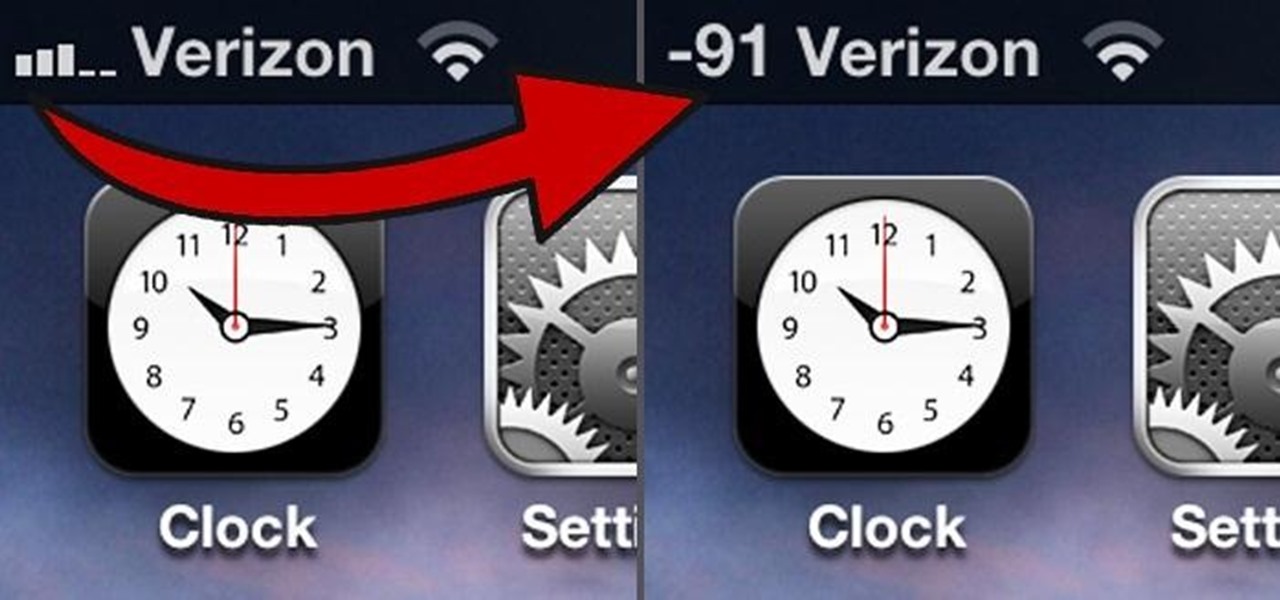






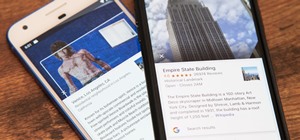
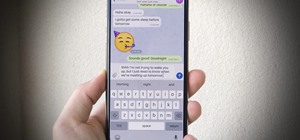






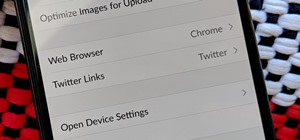

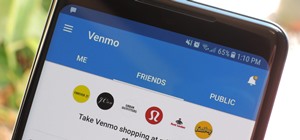

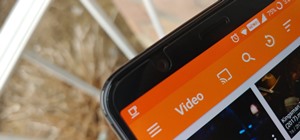

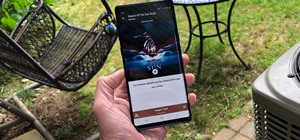
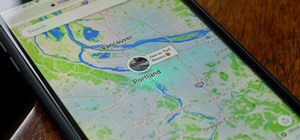
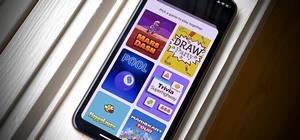
7 Comments
Excellent trick, especially useful for testing iPhones after repair to make sure everything is functioning as it should be.
Of course.
This is great!
What would be considered "normal" signal strength?
Not sure on that one. Maybe this chart is accurate. Not sure if the provider itself matters.
Thanks. The chart provided a rough idea of "normal strength". Seeing as the picture in the article shows -91 (as did my phone) and closer to zero is better, wanted to get an idea of how close to zero one's phone should be.
Yeah. I wonder if anyone's ever gotten to 0. Maybe -51 is as low as it goes?
awsome
Share Your Thoughts