With all of the technology available today, which do you use to be your personal alarm clock? You can have a huge, bulky alarm clock, you can use your computer, and you can have one of those small, portable analog clock, but why use them if you have an iPhone? The iPhone has a built-in alarm clock that's perfect for cutting down on the bulk of life. So, how do you use it? Best Buy has answers. The Best Buy Mobile team explains how simple it is to set an alarm on an iPhone with the built-in clock.
Ben: "Hi everyone, I'm Ben from Best Buy Mobile in Holyoke, Mass. Today I'm going to show you to how to set an alarm on your iPhone using the clock feature built in. Hit the little clock button right here on your home screen. You're gonna see options on the bottom, one of them is alarms. Hit the little plus symbol right on the top here and it bring up the time. You can set different tones, you can set a snooze, whatever you want to do like on a normal alarm clock. So we pick a time that works and we hit the save button right on the top. Now that alarm has been added to my phone. If I go back to the home screen here well have a little indicator right on the top that alarm has been set. And that's how you set an alarm on an iPhone,"
Just updated your iPhone? You'll find new emoji, enhanced security, podcast transcripts, Apple Cash virtual numbers, and other useful features. There are even new additions hidden within Safari. Find out what's new and changed on your iPhone with the iOS 17.4 update.











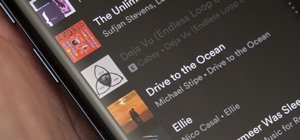

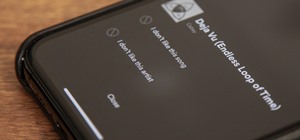
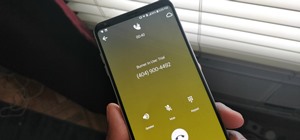

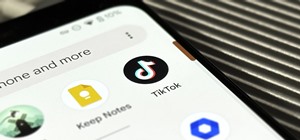
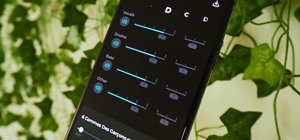
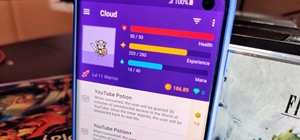

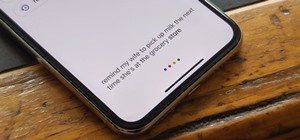
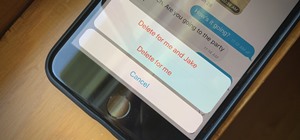

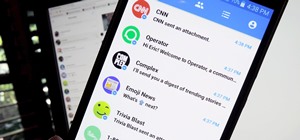

Be the First to Comment
Share Your Thoughts