Android has released a new application called ezNetScan, which is a free app that scans the wireless network you're connected to and gives you a full log of all of the devices connected to that network.
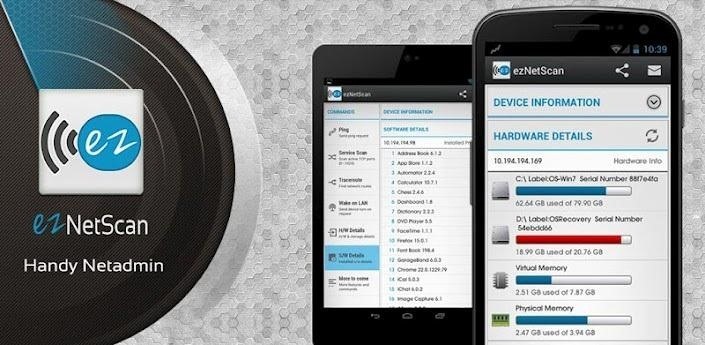
This isn't new for smartphone users, let alone Android users. Fing has been around for a while and does practically the same thing that exNetScan does. It gathers information such as the IP and MAC addresses, device vendors, and ISP location. But while Fing is a great program, it does lack a few things.
Scan Your Wi-Fi Network with ezNetScan (Android)
What separates ezNetScan from other network scanners like Fing is that it is vastly more detailed and interactive than other applications.
This tool fetches in-depth hardware and software information from SNMP-enabled devices (routers, switches, servers, workstations, and printers) connected to your home network, which other applications have failed to do. Here is a breakdown of what ezNetScan can do.
Supported Tools:
- Ping
- Service Scan
- Traceroute
- Wake on LAN
- DNS lookup
- NetBios Name
- Scan TCP Service
- Device IP Address, MAC Address and Manufacture Name
- Custom device name and icons
- Installed Software & Hardware details (it will work for SNMP enabled devices)
This tool also allows users to interact with the devices connected to the wireless network, through ping. You can get a breakdown of how much of the wireless internet they use, how long they've used it, and how they use.

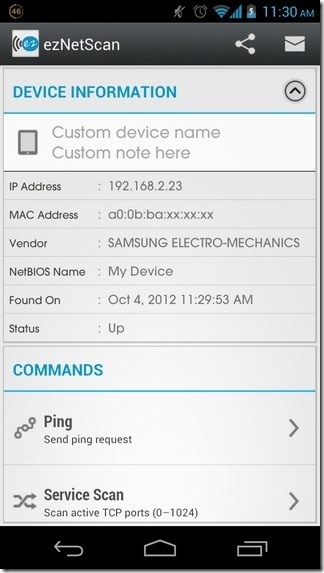
Scan Your Wi-Fi Network with IP Network Scanner (iOS)
The iPhone doesn't have an app as strong as ezNetScan, but they do have other network scanner applications, like IP Network Scanner Lite. It's free and also sniffs around on your wireless network and finds out what's connected.

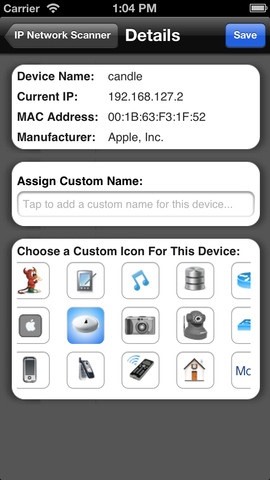
Scan Your Wi-Fi Network with Your PC/Mac
With computers, it's much easier to find out who or what is connected to your wireless network. You can just as easy log in to the configuration page of your router and check the logs and clients list. This will give you a breakdown of all traffic through your wireless router.
You can also download an application for either operating system. Windows has Wireless Network Watcher and Mac has AirRadar. Both operating systems are also capable of running Fing.
Keep Your Internet Fast
Unwanted users on your wireless network can slow down the internet vastly. Protect yourself by encrypting your wireless network. Choose a difficult passcode, not one can can easily be guessed by a nosy neighbor. Steer away from birthdays, addresses, phone numbers, and meaningful dates.
Another way to keep your internet quick is to take off unwanted attached devices. There might be an old printer that could be connected to the wireless network. With these applications, you can search for any devices in your home that are unnecessarily using your network. Disconnect them and you should be golden.
Just updated your iPhone? You'll find new emoji, enhanced security, podcast transcripts, Apple Cash virtual numbers, and other useful features. There are even new additions hidden within Safari. Find out what's new and changed on your iPhone with the iOS 17.4 update.
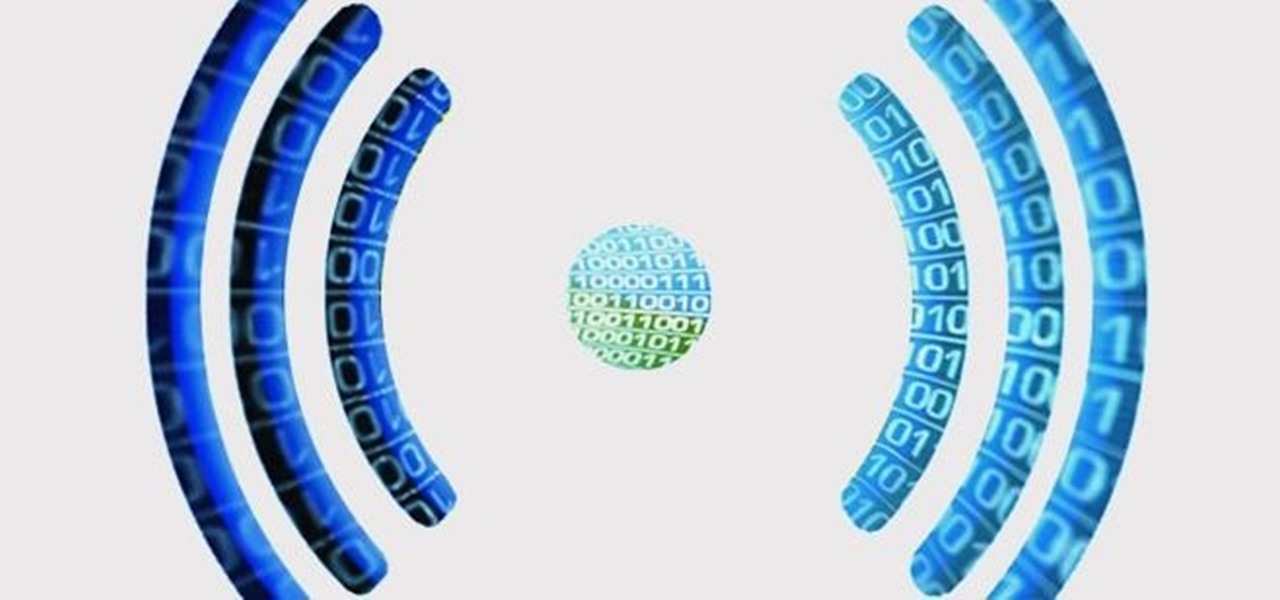












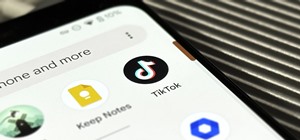



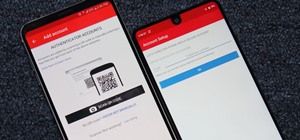




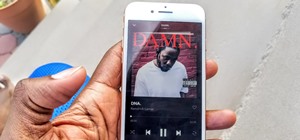
1 Comment
Dears Rogers See Hews Clugging Up My Wifi Home Enternet With Those FRee Cell Enternet Data App I Like Too No My Lg Tablet Don!t Have A Button In My Seting To Turn Off The Cell Enternet Data To Stick Too My Home Wifi Wat Is Alot Cheaper Thank You Good Thing I Took The Sim Card Out Of My Lg Tablet Sind Danial Braund
Share Your Thoughts