Introduction
In this article you will find instructions to replace a broken LCD screen of a LG KF600 phone. To execute these steps a new replacement LCD should be bought beforehand. Stores that sell replacement KF600 LCD screen can be found on the Internet. These instructions can also be used for other type LG phones that are part of the same family or have the same internal structure.
Required Tools
- Replacement KF600 LCD screen
- Flat-bladed screwdriver
- small Philips screwdriver
Step 1 Prepare
- Ensure that the battery has some charge to perform some quick testing later in the process.
- Remove the battery cover.
- Remove the battery.
- This should give the situation as shown in the picture 1.

Step 2 Removal of bottom cover
- Remove the sim card. It hides one of the screws.
- Remove the 4 screws indicated with the red arrows.
- Remove the plastic cap that hides the external antenna (blue arrow).
- The upper part is connected with a click-system. Use the flat-bladed screwdriver or a nail to gently release the click connection indicated with the yellow arrows.
- Remove the bottom cover.
- This should give you the situation as show in picture 2.

Step 3 Flip over of the main print board
- Remove the screw marked with the red arrow.
- Gently disconnect the connector of the camera marked with the yellow arrow.
- Carefully flip over the main print board. It will still be connected with 2 wires to the phone.
- This should give you the situation as show in picture 3.

Step 4 Disconnect sliding screen from main phone body
- Remove the 4 screws indicated with the red arrows.
- Lift the main body and ensure the lint cable slides through the hole.

Step 5 Remove the cover of the screen (sliding part)
- Remove the 2 plastic caps to uncover the hidden screws.
- Remove all 6 screws marked with the red arrows.
- Remove the bottom cover. This will give you the situation as in the picture below.

Step 6 Remove the broken LCD screen
- Disconnect the connecter marked with the yellow arrow.
- Use the blade screw driver to gently loose the cable from the copper contacts. Both parts are connected with some special adhesive stuff (glue).
- Remove the broken LCD screen from the screen body. The LCD screen is connected to the body with some sticky stuff near the top and the bottom.

Step 7 Replace screen and build phone back together
- Check the replacement LCD screen. Remove the protective transport plastic (if present).
- Place the replacement LCD screen in the screen body.
- Flip the cable back and ensure the sticky part makes contact with the copper contacts.
- Put the screen body bottom part back and re-insert the 6 screws and the 2 plastic caps.
- Connect the screen part back to the main phone and re-insert the 4 screws of step 4.
- Flip the main print board back. Ensure that connector to the screen and the connector to the keyboard are inserted in the print board by applying some pressure on the top of the board.
- Re-insert the screw of the main print board.
- Put the sim back and press the battery to the battery contacts. This allows to perform a quick test to see if everything works and the screen and the keyboard connector make good contact.
- Remove the sim and the battery.
- Replace the back cover. Re-insert the 4 back cover screws and the external antenna cap.
- Put the sim and battery in the phone.
- Put the battery cover in it place.
Just updated your iPhone? You'll find new emoji, enhanced security, podcast transcripts, Apple Cash virtual numbers, and other useful features. There are even new additions hidden within Safari. Find out what's new and changed on your iPhone with the iOS 17.4 update.












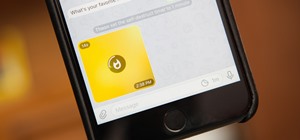
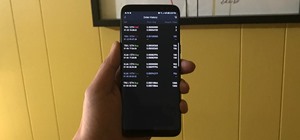
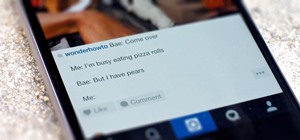
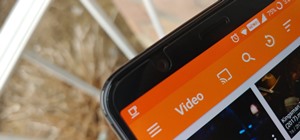
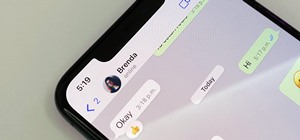
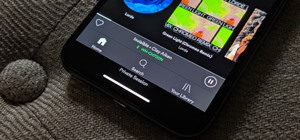

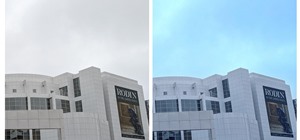
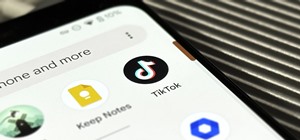



2 Comments
unfortunately i did it but know i have only backlight,no data to the lcd
*know=now
Share Your Thoughts