Samsung's Galaxy Note and Note II phablets have been hailed for their large displays and responsive systems, making them ideal for gaming and movie watching. But if you've recently upgraded to Jelly Bean (Android 4.1) from Ice Cream Sandwich (4.0), you'll be sad to know that some Android devices running Jelly Bean no longer support Adobe Flash Player.
While that may not be the end-all, be-all, some people rely heavily on Flash-supported websites and games on their mobile devices.
So, the idea of not having Flash support caused some to panic and look for a way to get it back on their device. While most sites and games have been reported to still function properly, having the Flash Player installed may provide for some peace of mind.
For those looking to install Flash back on your Jelly Bean powered Galaxy Note or Note II, watch the brief videos below for a quick overview. First, the Note:
And the Note II:
Here's how you do it for your Note (and pretty much any other Android 4.1 device). You'll need a browser on your device that supports Flash, though, before you begin, like Firefox.
- Enable app side-loading if you haven't already (Settings -> Security -> Check the Unknown Sources box (under Device Administration).
- Download the .apk of newest Flash Player version: Flash Player 11.1.115.20 (or download the APK directly from your android device and skip to step 3).
- Copy your files to the SD card of your Android device.
- Install it using any File Manager.
- Start the browser.
- Go into the browser settings and uncheck the option of Flash Player (on demand or always on at your discretion).
- Done.
NOTE: Adobe Flash Player is not officially supported, therefore the speed of loading of Flash objects in HTML pages is not guaranteed at the highest levels.
For more information, visit the full details at XDA Developers. Want to get pinch and zoom to work better? Try out this guide.
Just updated your iPhone? You'll find new emoji, enhanced security, podcast transcripts, Apple Cash virtual numbers, and other useful features. There are even new additions hidden within Safari. Find out what's new and changed on your iPhone with the iOS 17.4 update.












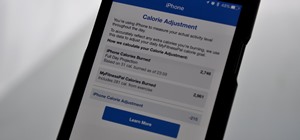


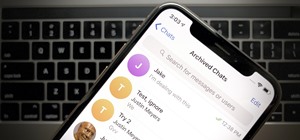

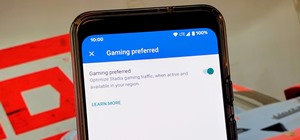
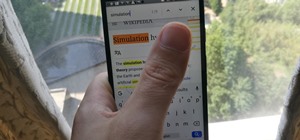
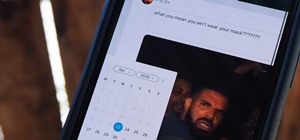

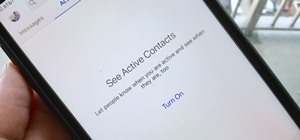
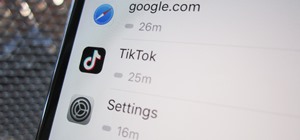
5 Comments
So let me get this straight. We can have flash on a PC or Mac, but iPhone having and Android not. Taboo? Thanks for sharing this work around.
However this does not work.
worked for me on my off-brand android tablet. but it should be pointed out that the FIRST thing should be to download Firefox. won't work without it and that instruction is usually buried in the info.
please my phone is block how to get pass word
I have a Note 3, can I get flash to work?
Share Your Thoughts