With the Xperia Z release for most major U.S. carriers expected sometime very shortly, many are both excited and curious at Sony's new flagship device. Much of the hype surrounding the new smartphone has stemmed from several ads that Sony has released, touting their waterproof phone to be as innovative as their Trinitron, PlayStation, and Walkman brands.

Your worries about dropping your phone in a tiny fishbowl are finally over.
So, if you're someone that's interested in purchasing the Xperia Z and you currently have an iPhone, data transfer might be something you're worried about. I mean, how easy is it to go from iPhone to Android anyway?
Well, Sony has just released their Xperia Transfer software to combat that problem, making it super simple to move all of your media and contacts from your iPhone to a new Xperia.

The Transfer Wizard, which is available for PC (Sony's PC Companion) and Mac (Sony Bridge) can sync your two devices, by first backing up your content in iTunes and then opening Xperia Transfer.
The information that you can transfer includes your contacts, messages, calendar entries, notes, bookmarks, music, pictures, and more. Check out the simple process in the video below.
If you already have your hands on an Xperia Z, check out this guide on how to obtain root, so you can do even more wondrous things!
Note: The transfer software works with the following devices: Xperia V, Xperia VC, Xperia TX, Xperia T, Xperia TL, Xperia T, Xperia Z, Xperia ZL, and Xperia ZQ.
Just updated your iPhone? You'll find new emoji, enhanced security, podcast transcripts, Apple Cash virtual numbers, and other useful features. There are even new additions hidden within Safari. Find out what's new and changed on your iPhone with the iOS 17.4 update.

















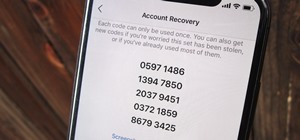





Be the First to Comment
Share Your Thoughts