Zooming is a great function on the iPhone, if you like that sort of thing. If you don't like the ease of zoom, or maybe you're zooming when you really don't intend to, there's a way to stop it. You don't need the zoom. So how to you get rid of the zoom feature? With 3 little fingers! Best Buy has answers. The Best Buy Mobile team explains how simple it is to disable the zoom feature on your Apple iPhone.
Mike: "Hey, this is Mike from Best Buy Mobile in Bangor, Maine and today we're gonna talk about disabling the zoom feature on your iPhone. So, sometimes we have that feature turned on. When we're using the iPhone for multi-touch, resizing photos, playing games, we accidentally touch the screen with multiple fingers and some people can't figure out how to un-zoom that. All you need to do is touch the screen twice, double tap it with 3 fingers, and it will bring it back to the default size. And if you want to make sure that doesn't happen anymore, go to your settings, select general setting, scroll down to the bottom where your gonna see accessibility. Theres the zoom menu, you'll see that it's on. Just gonna turn it off. So the next time you're using multi-touch or having fun with your iPhone or playing a game and you accidentally touch your iPhone with 3 fingers, nothing happens. And that's how to fix the zoom feature on your iPhone."
Just updated your iPhone? You'll find new emoji, enhanced security, podcast transcripts, Apple Cash virtual numbers, and other useful features. There are even new additions hidden within Safari. Find out what's new and changed on your iPhone with the iOS 17.4 update.







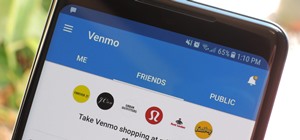
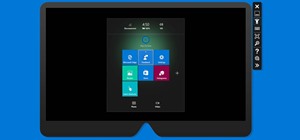


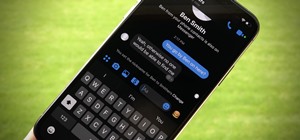
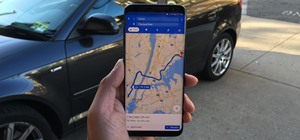
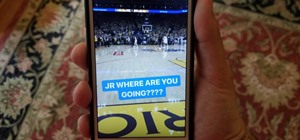


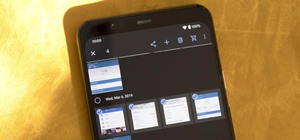

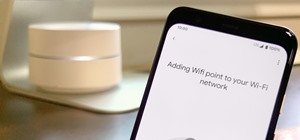
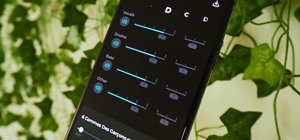


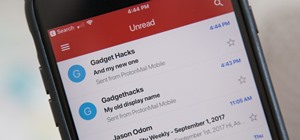
Be the First to Comment
Share Your Thoughts