It's bad enough that we have to deal with autoplaying video advertisements all over the Web, so why do we have to be subjected to autoplaying videos on Twitter, too? Autoplay video are muted by default, but that doesn't make them any less annoying, especially if you have a small data plan on your phone.
Luckily, you can disable videos from automatically playing on Twitter, and you can do it for Android, iOS, and your computer's web browser. So take back control and play videos on your own terms!
How to Stop Autoplay on Android
Open up the Twitter app, enter the Settings, then choose General.
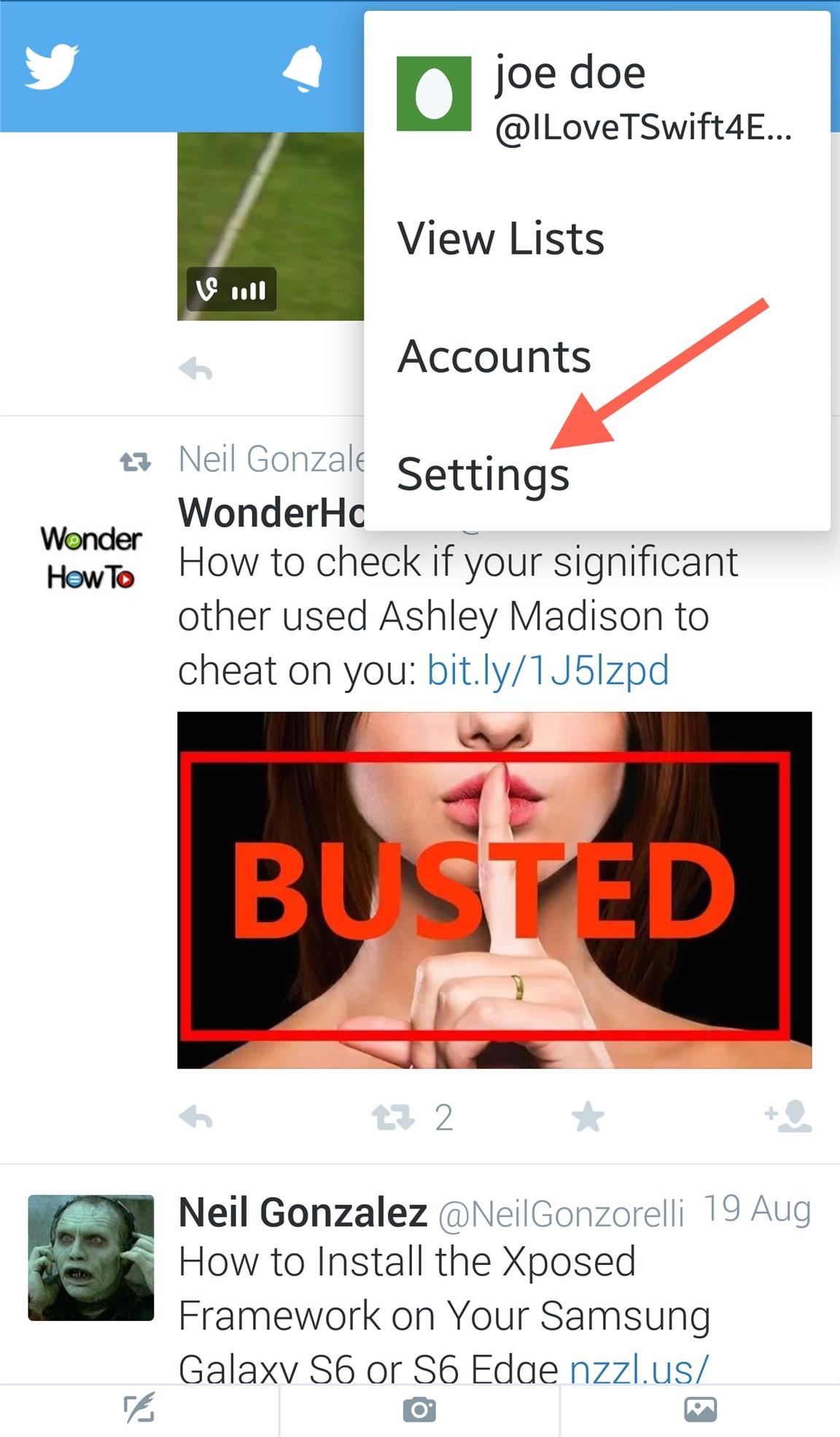

Select "Video autoplay" and make sure to select "Never play videos automatically." (Choose "Use Wi-Fi only" if you're only worried about data usage.)
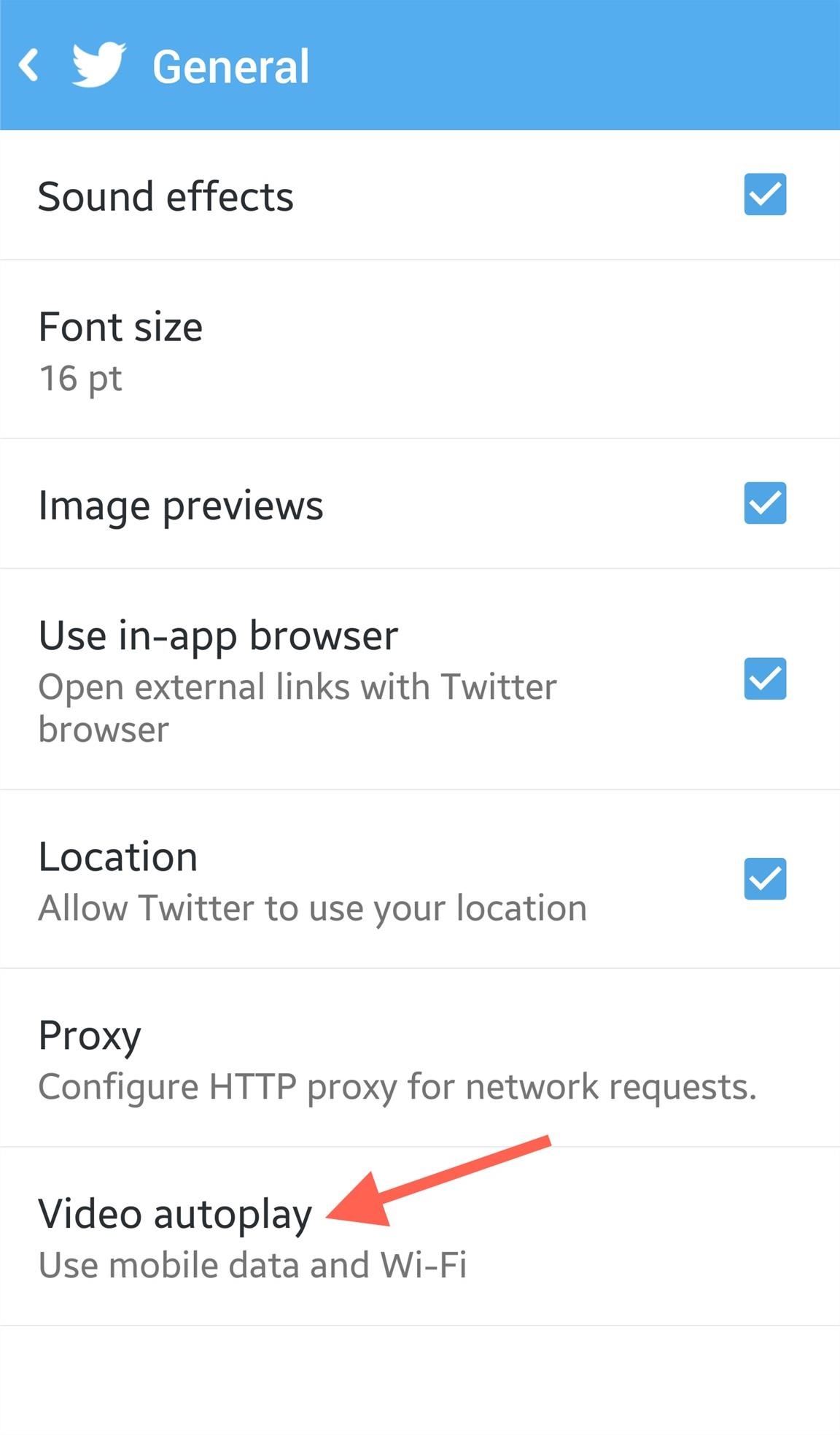
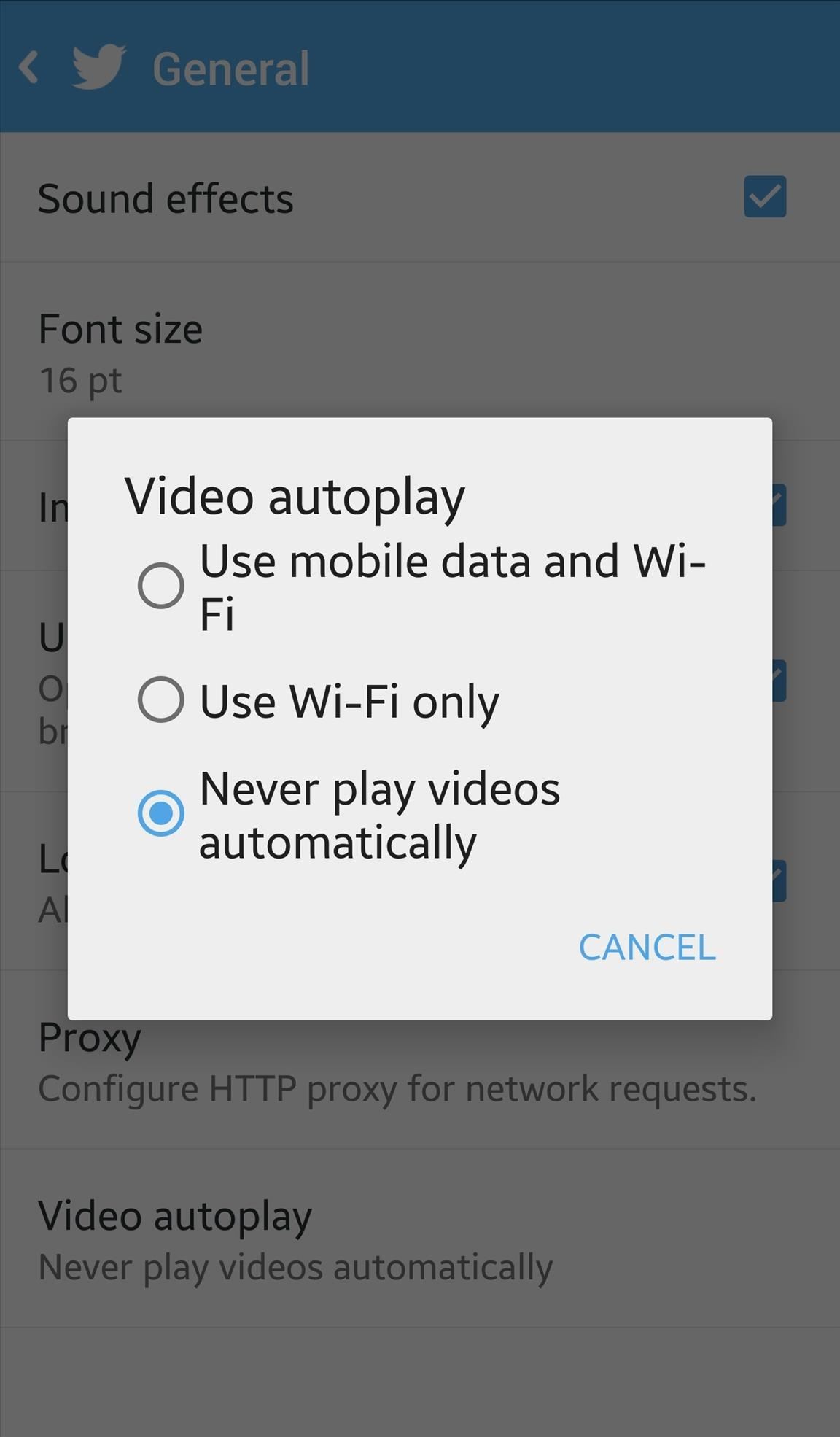
How to Stop Autoplay on iPad, iPhone, & iPod Touch
In the iOS version of Twitter, find your page and select the cog/gear icon to access the Settings.

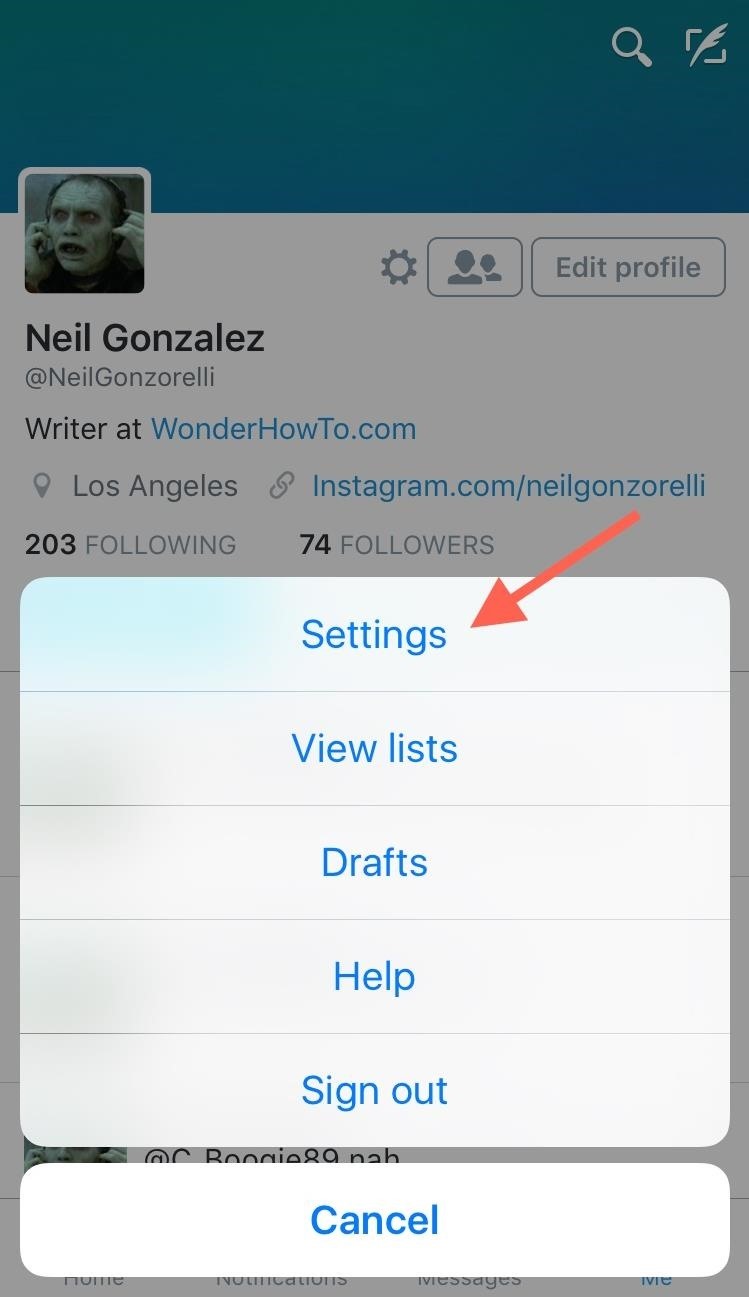
Within Settings, select "Video autoplay," then "Never play videos automatically." (Or, "Use Wi-Fi only" if that's what you want.)
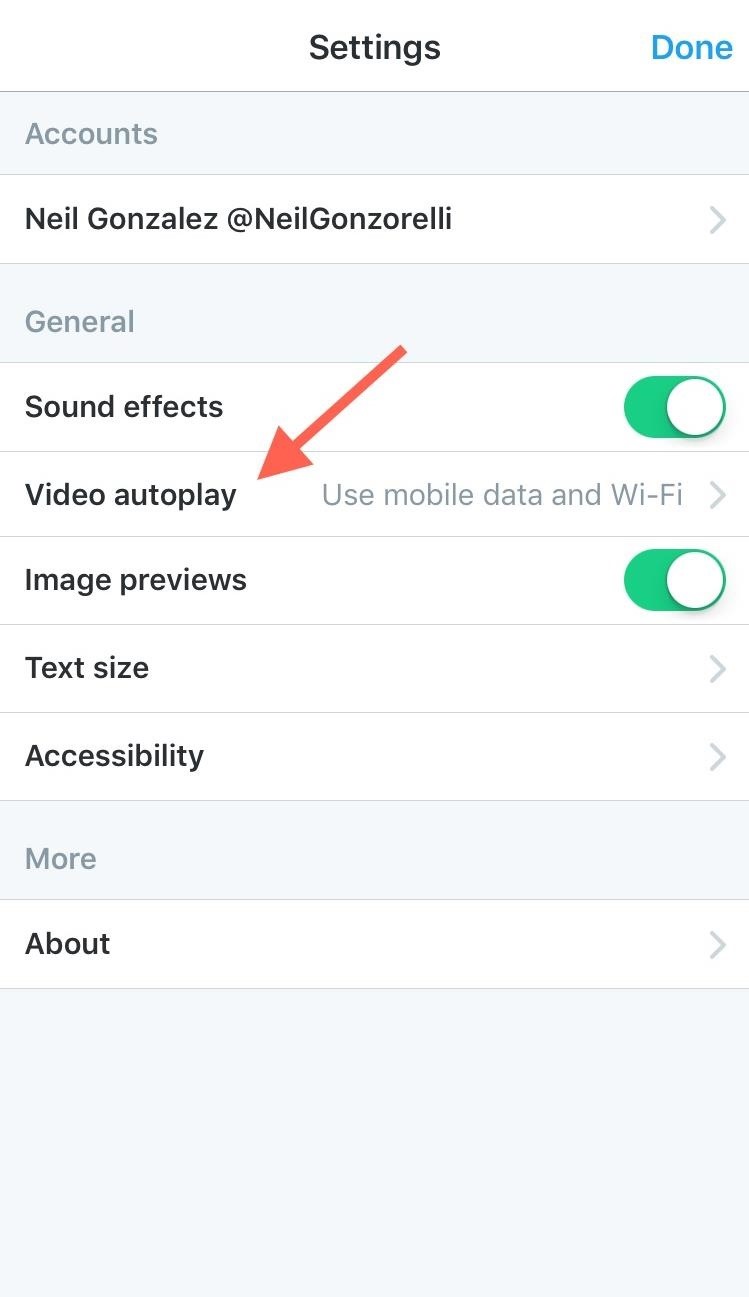
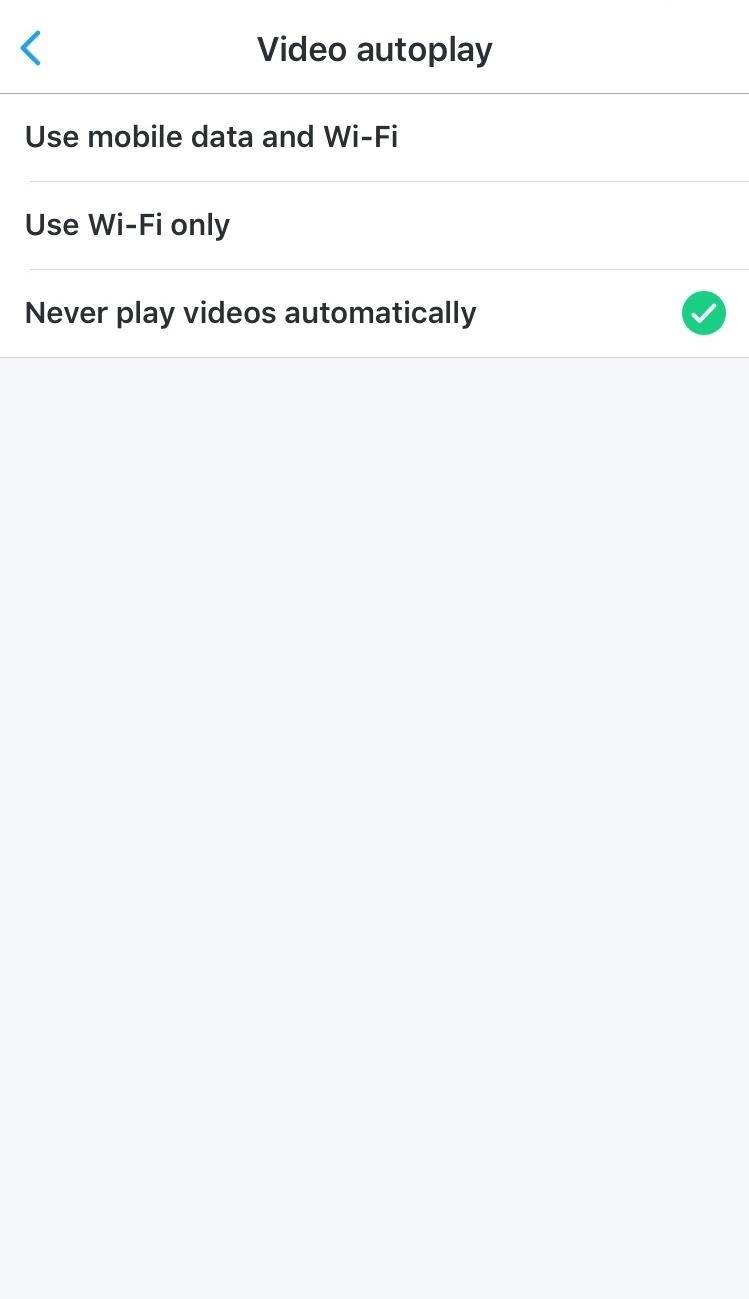
How to Stop Autoplay on Your Computer
Open up the Twitter website on any web browser, click on your profile picture in the top-right, then select Settings.
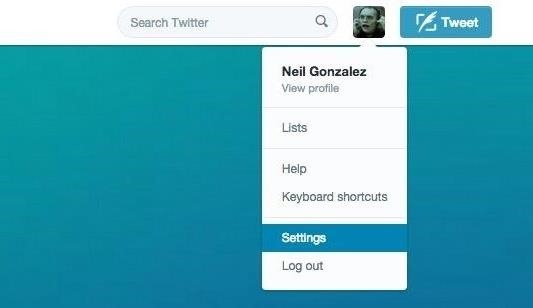
Next, simply locate the "Video autoplay" function under the "Content" category and make sure to uncheck it.
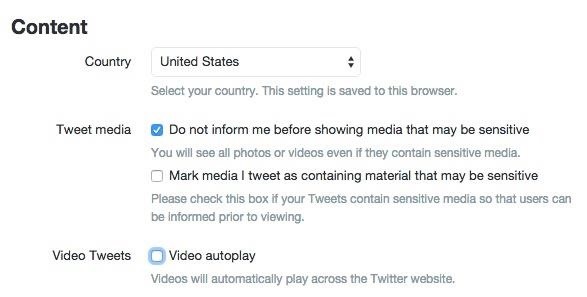
The process may differ depending on the device, but autoplaying videos are pretty easy to disable regardless. Now, if you want to stop autoplaying videos on Facebook too, make sure to check out our guide on that to see how it's done.
Just updated your iPhone? You'll find new emoji, enhanced security, podcast transcripts, Apple Cash virtual numbers, and other useful features. There are even new additions hidden within Safari. Find out what's new and changed on your iPhone with the iOS 17.4 update.
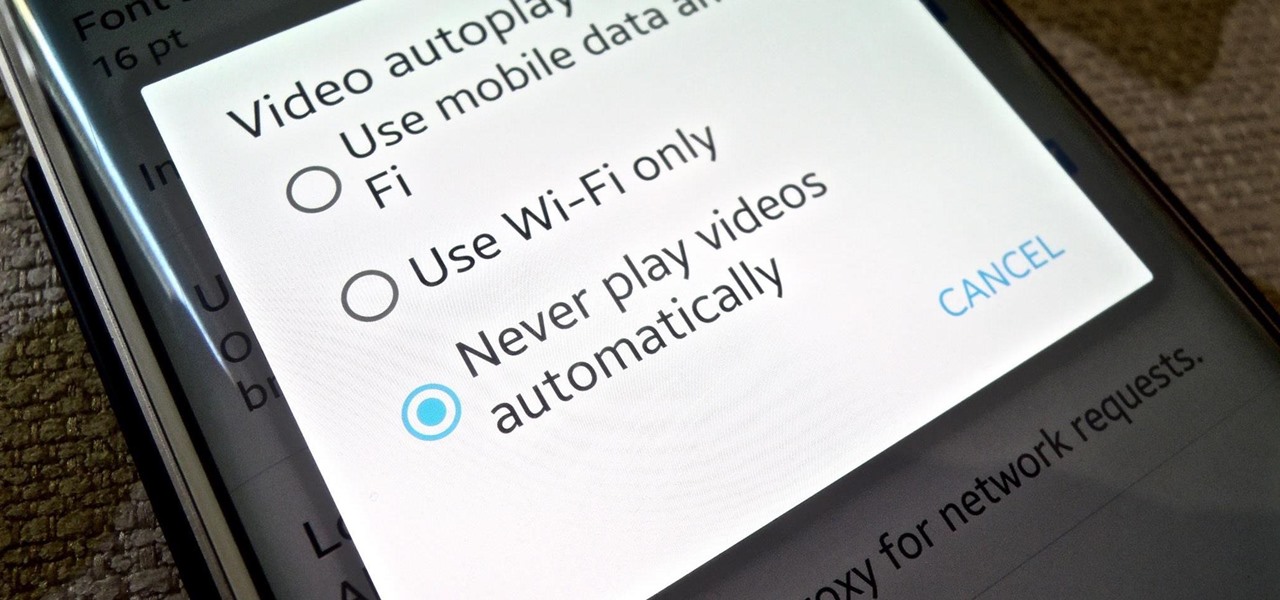




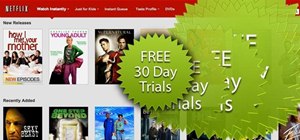











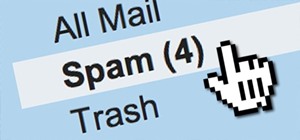





Be the First to Comment
Share Your Thoughts