If you're tired of the boring old ringtones on your iPhone but don't want to shell out extra dough to buy a new one, here's an easy way to make your own.
WARNING: This process will not work with DRM-protected songs – songs downloaded from the iTunes store before April 2009. Songs ripped from CDs or downloaded from other sources will work.
Step 1: Find your song
Open iTunes on your computer and find the song or audio file you want to convert into a ringtone.
Step 2: Select the start and stop time
Determine the snippet of the song you want for your ringtone. On a PC, right-click on the file in your Library; on a Mac, control-click on the file. Go to Get Info, click on Options, and enter the Start Time and Stop Time for your ringtone. Hit OK to save.
Step 3: Create an AAC version
With the song still highlighted, click on the Advanced tab in iTunes and go to Create AAC Version. This will convert the file into an Advanced Audio Coding file for iTunes. The new AAC file will have the same name and appear below the original in your Music Library.
Step 4: Change the file
Select the AAC file in iTunes and drag it onto your desktop. Click on the name of the file on the desktop and change the extension from .m4a to .m4r. This will let iTunes know to read it as a ringtone.
Step 5: Delete the AAC file from iTunes
Back in iTunes, delete the AAC file you created, then right-click or control-click on the original song. Navigate back to Get Info and Options again and uncheck the Start and Stop Times to restore the original settings, so your song will play normally the next time you listen to it.
Step 6: Drag the renamed file to your Library
Drag your renamed file from the desktop to your iTunes Library. The new ringtone will now show up in the Ringtones folder with a bell icon in iTunes.
Step 7: Sync your iPhone
Sync your iPhone with iTunes and find the custom ringtone in your phone's sound settings. Select it and get ready to wow your friends with your
Just updated your iPhone? You'll find new emoji, enhanced security, podcast transcripts, Apple Cash virtual numbers, and other useful features. There are even new additions hidden within Safari. Find out what's new and changed on your iPhone with the iOS 17.4 update.



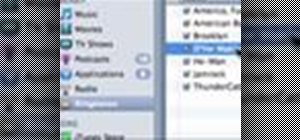





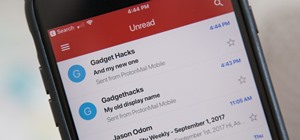






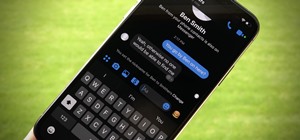

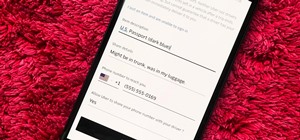
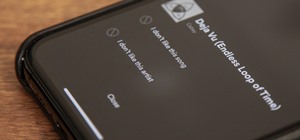
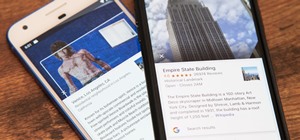
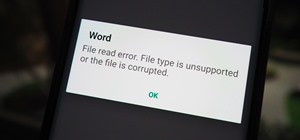
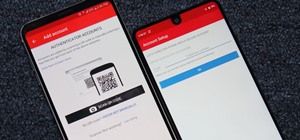

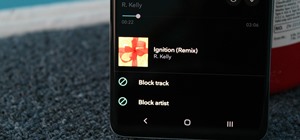
Be the First to Comment
Share Your Thoughts