The video demonstrates how to connect your Bluetooth phone to your computer and send/receive files between them through Bluetooth. You need to first switch on Bluetooth in your phone and then click on the icon for Bluetooth connectivity in the computer. Then click on the option called 'Add a Bluetooth Device'. You can see a setup wizard pop up in your computer screen where you have click on the check box and then click on Next button. Once the phone is detected, select it and click on Next. Then you have to select the 'Let me choose my own passkey' button and choose a passkey for yourself in the corresponding box and then click on Next. The computer will then ask you to enter the passkey in your phone which you need to follow. Once done, the computer will install the Bluetooth device and display the outgoing and incoming COM ports for your Bluetooth phone. Then click on finish and the connection is done. To send a file by Bluetooth from the computer to the phone, you can go the Bluetooth icon and select 'Send a File' option. Then select your phone as the Bluetooth device and click on Next. The next step is to select the file to be sent to the phone, once selected, click on Next and the file will be sent from the computer to your phone. To receive a file from your phone to the computer, you have to select the 'Receive a File' option in the Bluetooth icon. You should then select the file you need to transfer from the phone and then select 'Forward by Bluetooth' option in the phone. Then you will have to enter the passkey in the computer for the transfer to complete. Then you need to choose the location for storing the file and click on Next for the completion of transfer. Thus your Bluetooth phone is connected successfully to your computer and the file transfers enabled wirelessly.
Just updated your iPhone? You'll find new emoji, enhanced security, podcast transcripts, Apple Cash virtual numbers, and other useful features. There are even new additions hidden within Safari. Find out what's new and changed on your iPhone with the iOS 17.4 update.



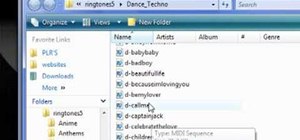




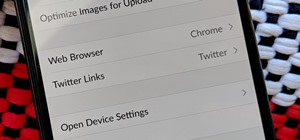





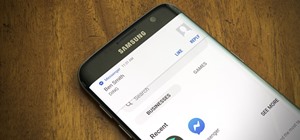



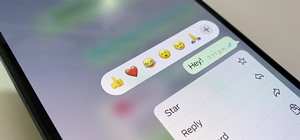

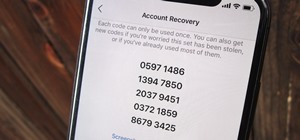
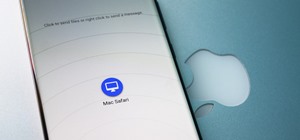



Be the First to Comment
Share Your Thoughts