When it comes time to sell your smartphone or trade it in for your annual upgrade, you'll have to make sure that all of the sensitive data the device accumulated while you owned it is properly erased so that no one else can access it. This process is referred to as a "Factory Reset," and regardless of if you own an iPhone or Android device, like a Samsung Galaxy model, HTC One, or Nexus, I'll show you how to do it below.
- Don't Miss: How to Spot a Counterfeit Smartphone

iPhone (Settings Method)
Wiping all data from an iPhone is actually quite easy—just go to Settings -> General -> Reset, then select "Erase All Content and Settings." After that, you'll need to enter your passcode, then confirm your choice, but the rest will be taken care of automatically. For step-by-step instructions, check out Neil's guide and video below.
iPhone (iTunes Method)
If you don't want to use the above method, you can connect your iPhone to a computer that has the latest version of iTunes installed. Beyond that, you'll also need to make sure "Find My iPhone" is disabled in Settings under the iCloud menu.
With your iPhone connected, launch iTunes, then select your device from the bar across the top of the window (you might need to enter the passcode on your iPhone in order for iTunes to communicate with it).
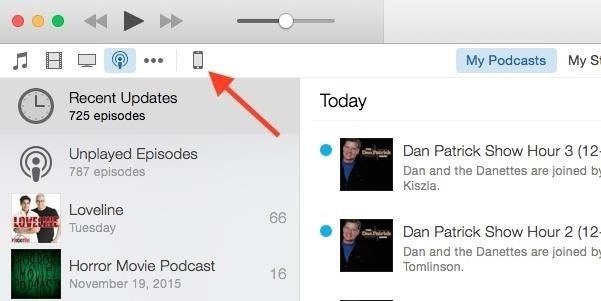
From the Summary menu, click the "Restore iPhone" button to begin the wiping process and revert your device to its factory settings.
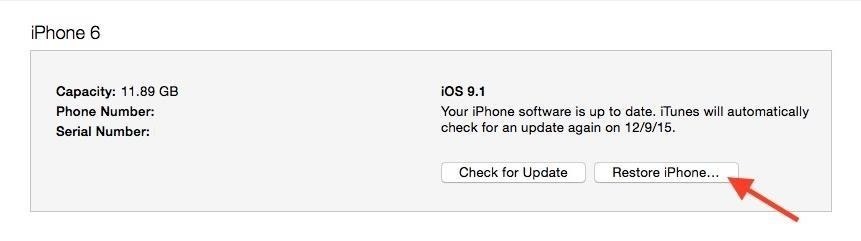
Finally, you'll be asked to verify your choice. Click the "Restore" button on this popup to confirm that you'd like to wipe all data on your device and return it to its factory settings. The process will take as long as 10 minutes, and when it's done, your phone will reboot to the initial setup screen.

iPhone (iCloud Method)
If you don't have immediate access to your iPhone in order to turn off Find My iPhone, you can remote wipe it from iCloud.com. Just go to the website and log in, then select the Find My iPhone icon. Select the "All Devices" tab up top, then choose your iPhone from the list. Then, choose "Erase iPhone" and follow the prompts. This will either immediately erase the iPhone back to factory settings, or will do so once the device connects to the internet.
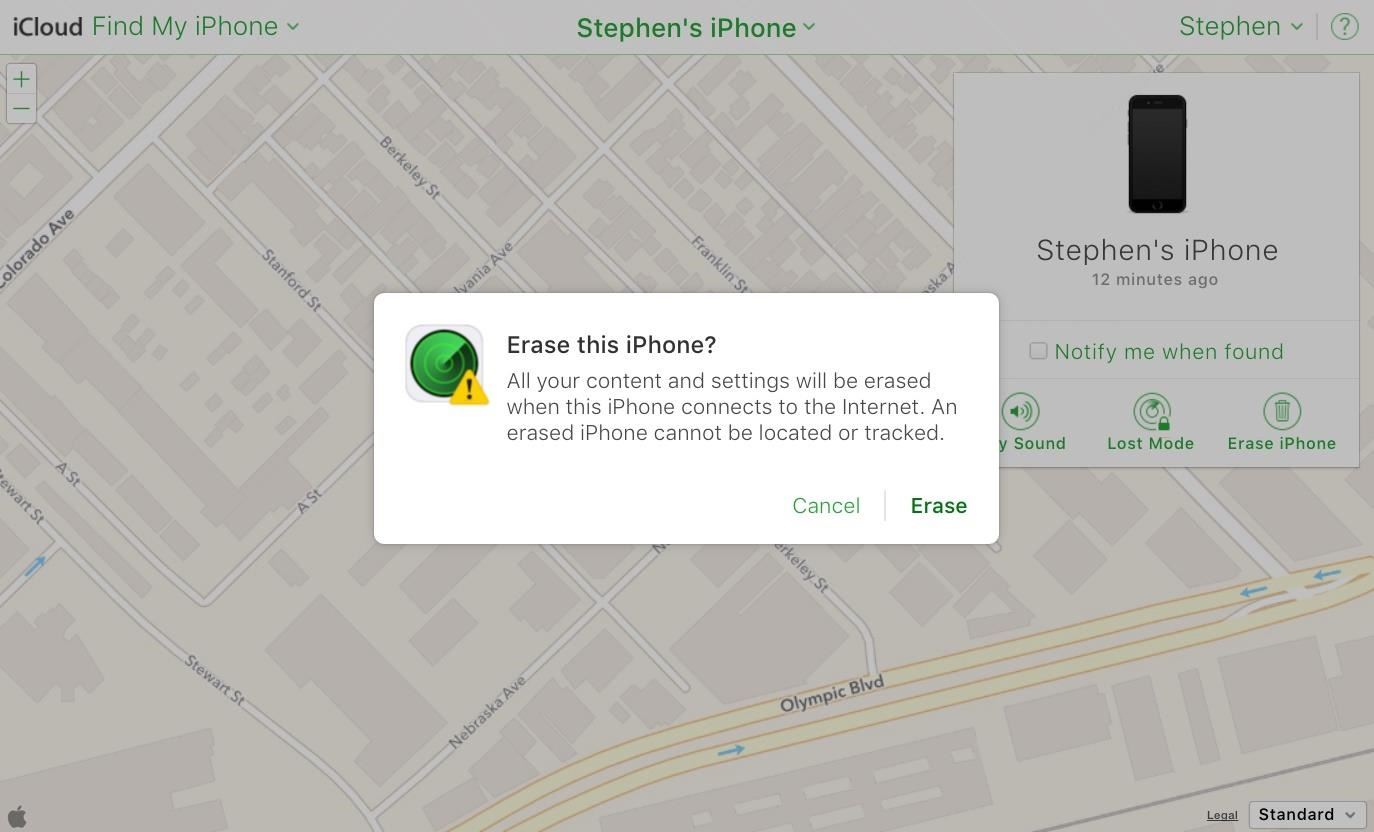
Android (Settings Method)
If you're using an Android device, start by heading to the "Backup & reset" menu in Settings. From here, select "Factory data reset," then tap the "Reset phone" button at the bottom of the screen. After confirming your choice, the phone will reboot and run the factory reset process, then reboot again, where you'll be greeted by the initial setup screen.
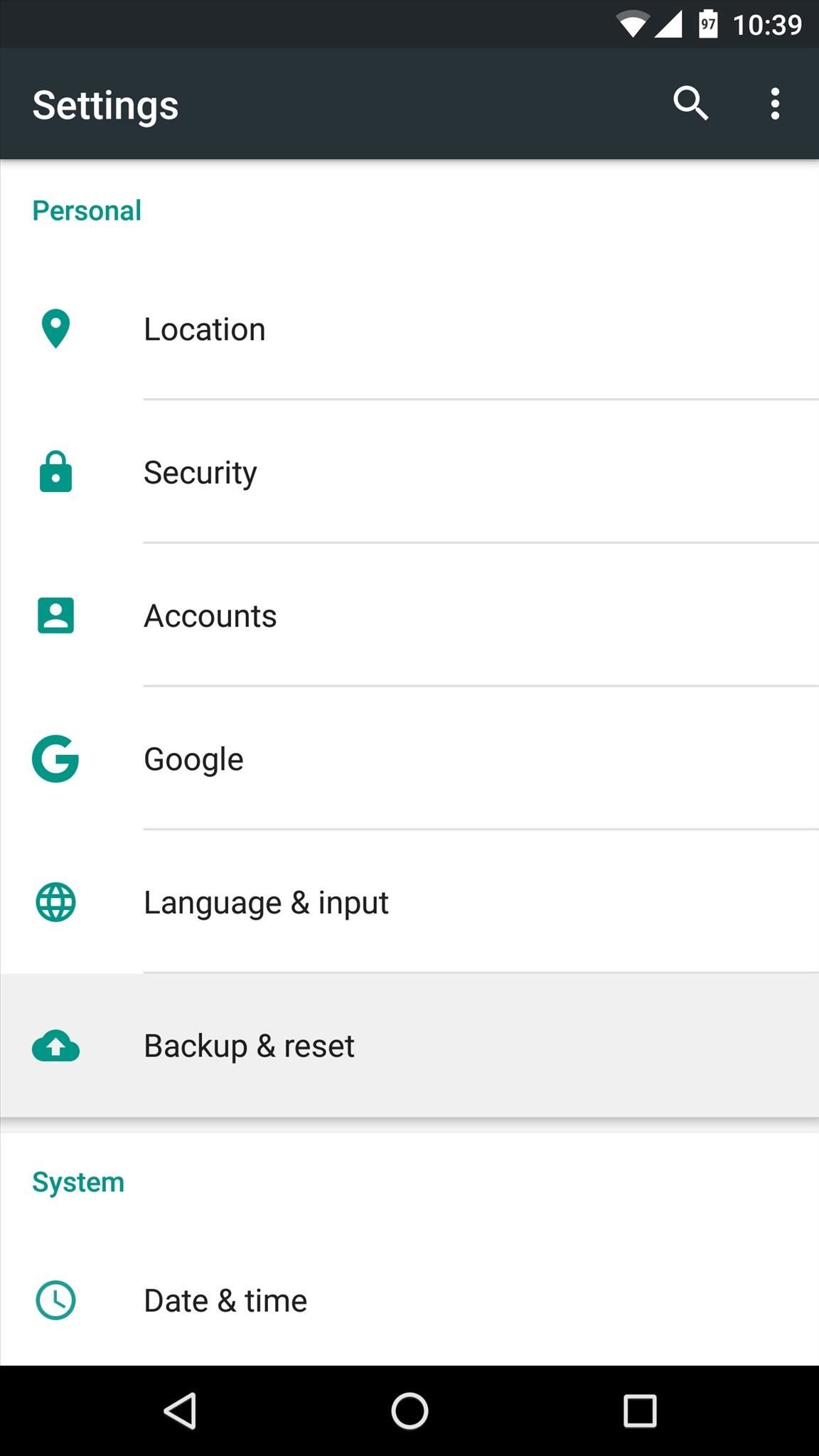
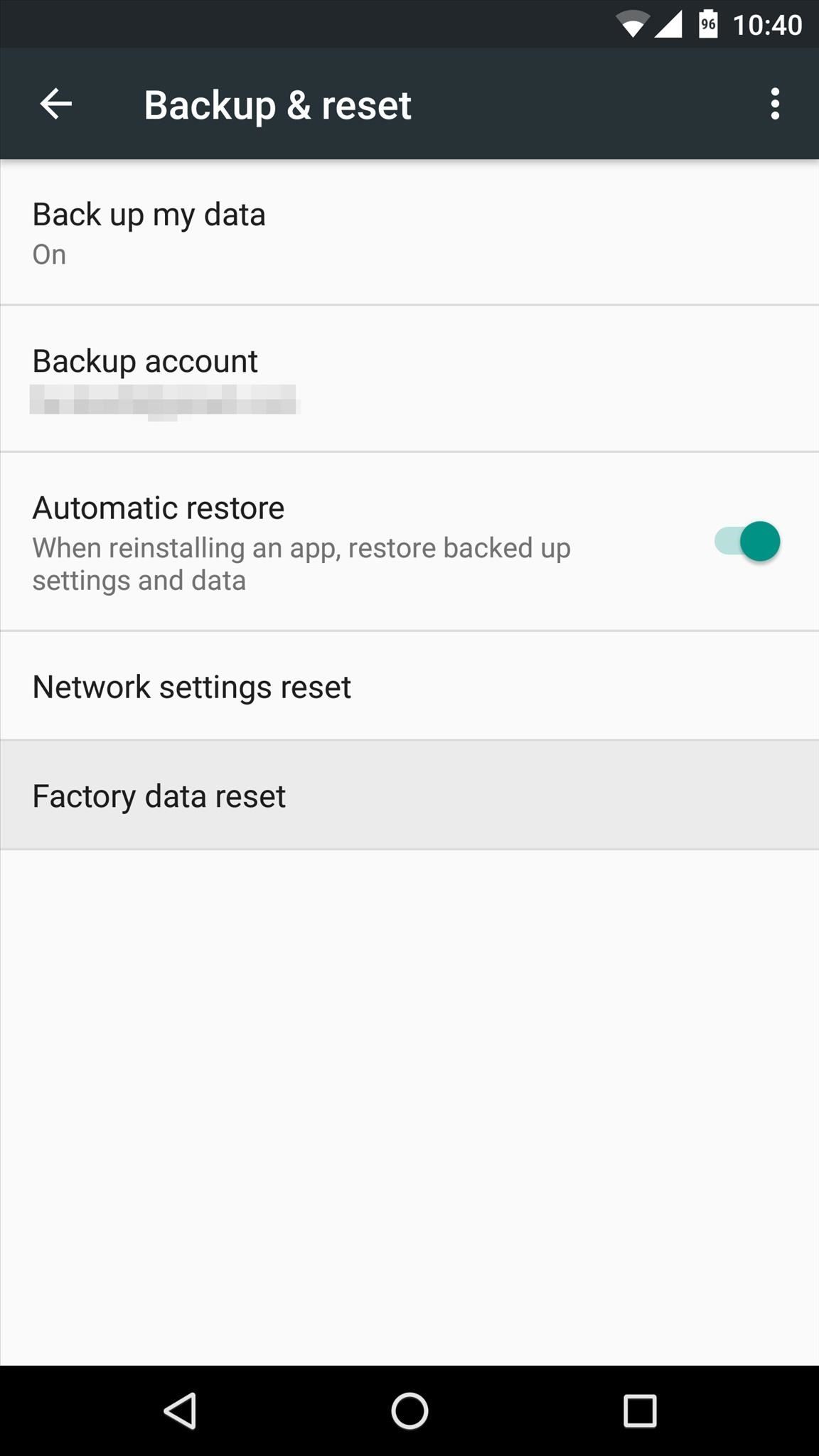
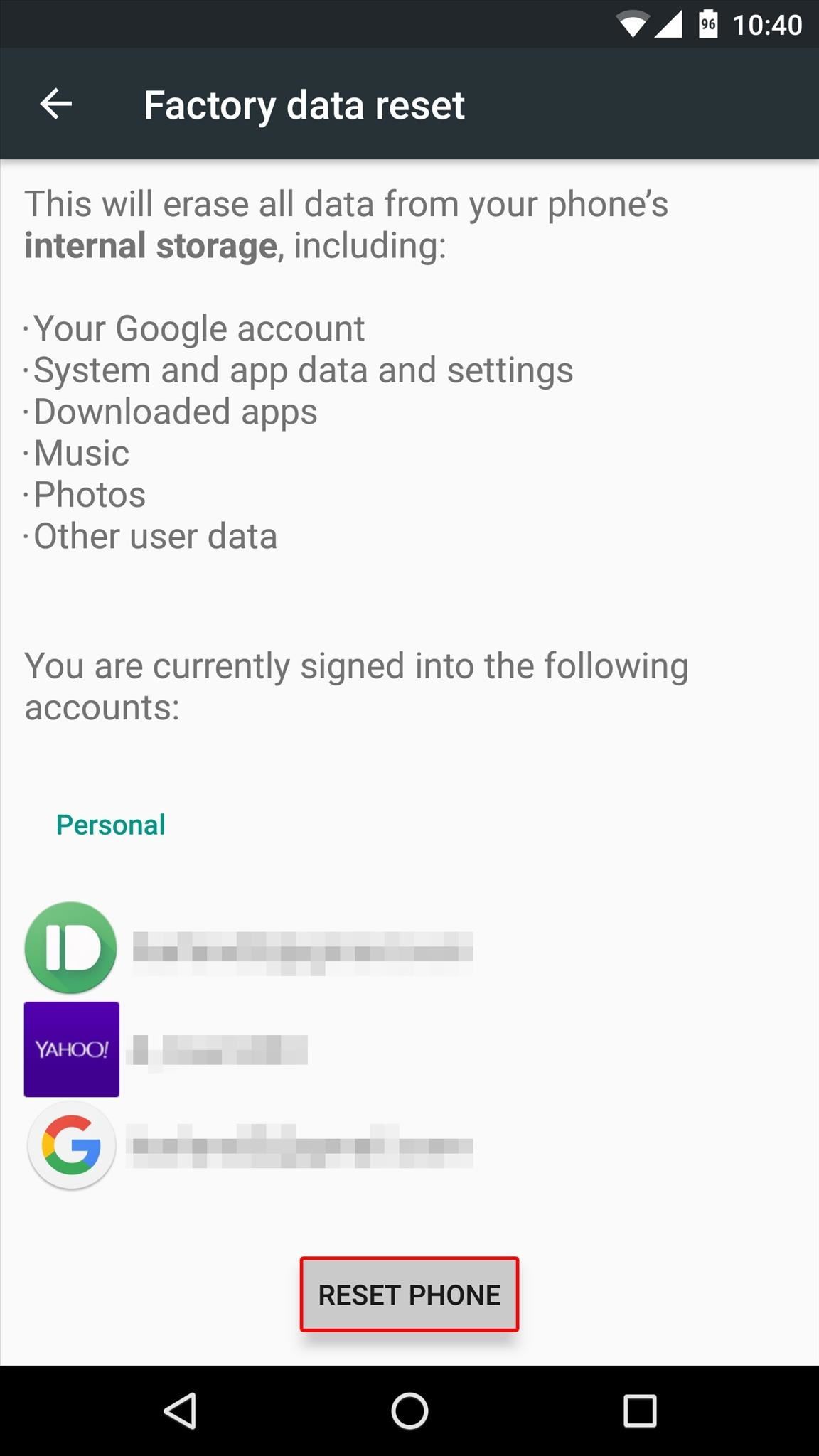
Android (Recovery Method)
If you can't get your device to boot into Android, but you still want to get rid of all data just to be safe, you can still perform a factory reset from Android's recovery menu. Regardless of your device, you'll need to start from a powered-off state.
If you're using a Samsung phone, press and hold the volume up, home, and power buttons simultaneously. This will take you directly to the Recovery menu. Skip below to the "Wiping Instructions" section to continue.
For Non-Samsung Phones:
For an Android phone made by any other manufacturer, hold the power and volume down buttons.
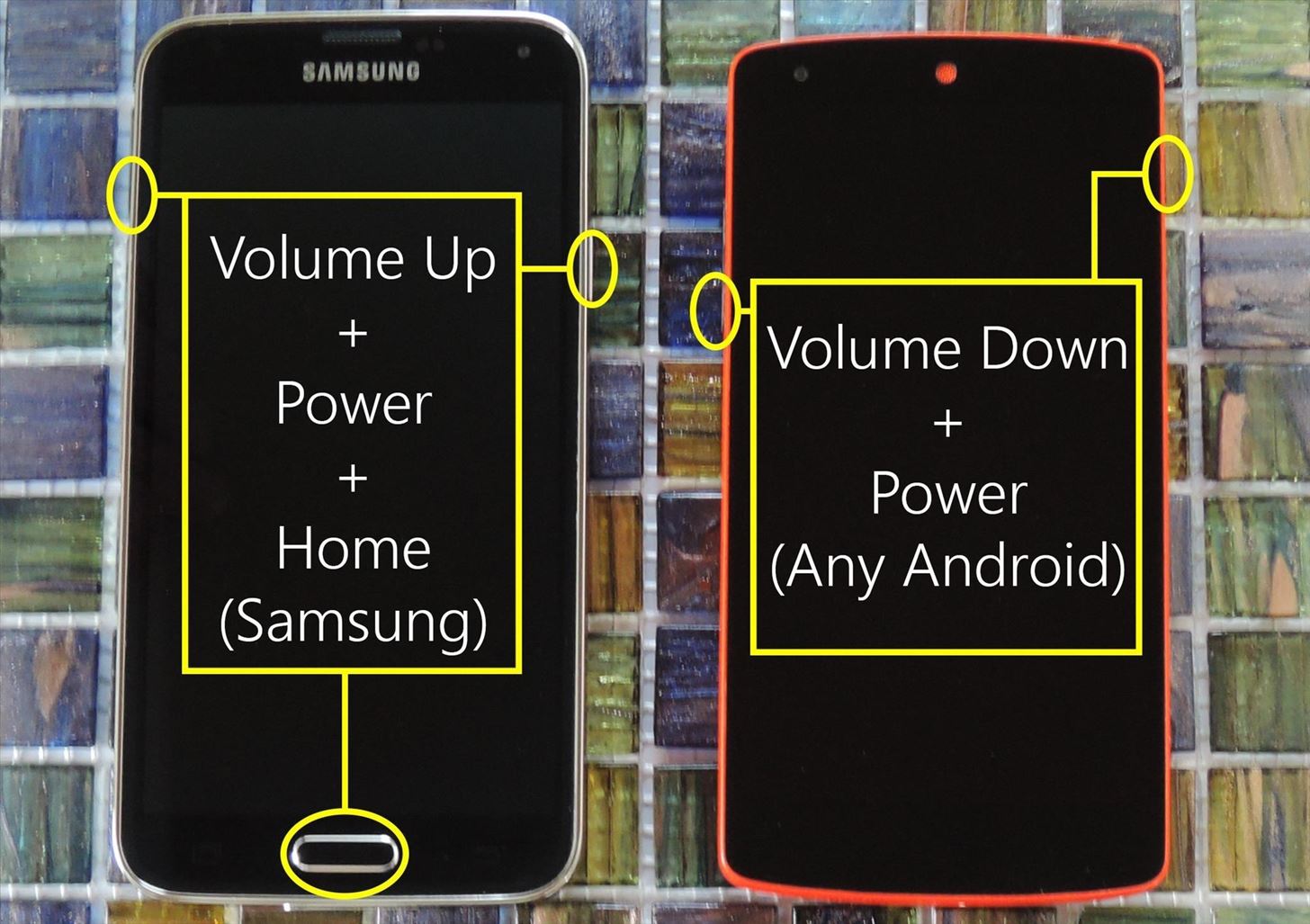
You'll be greeted by Android's bootloader menu. From here, press the volume down button twice to highlight Recovery mode, then press the power button to select it.
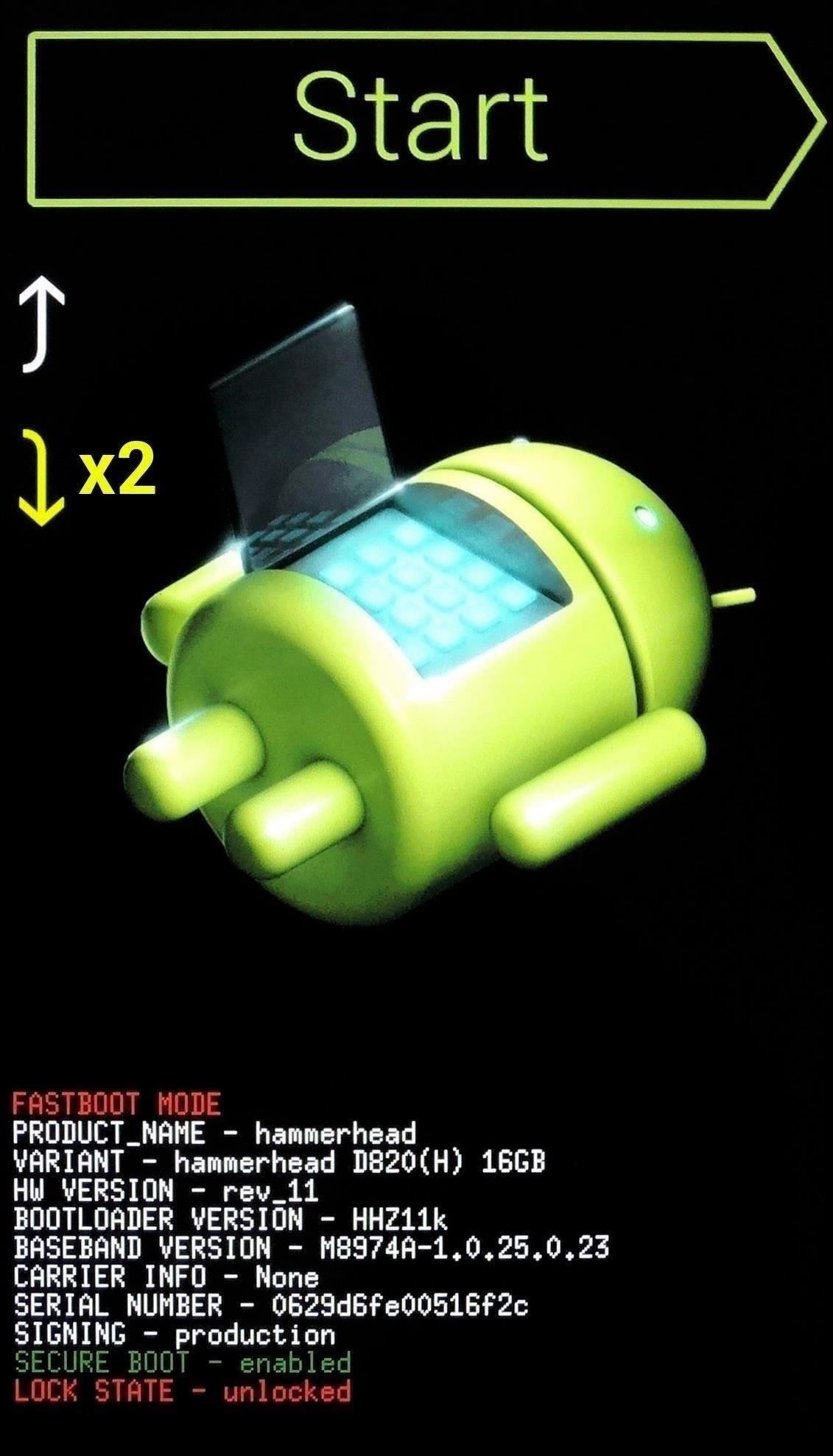
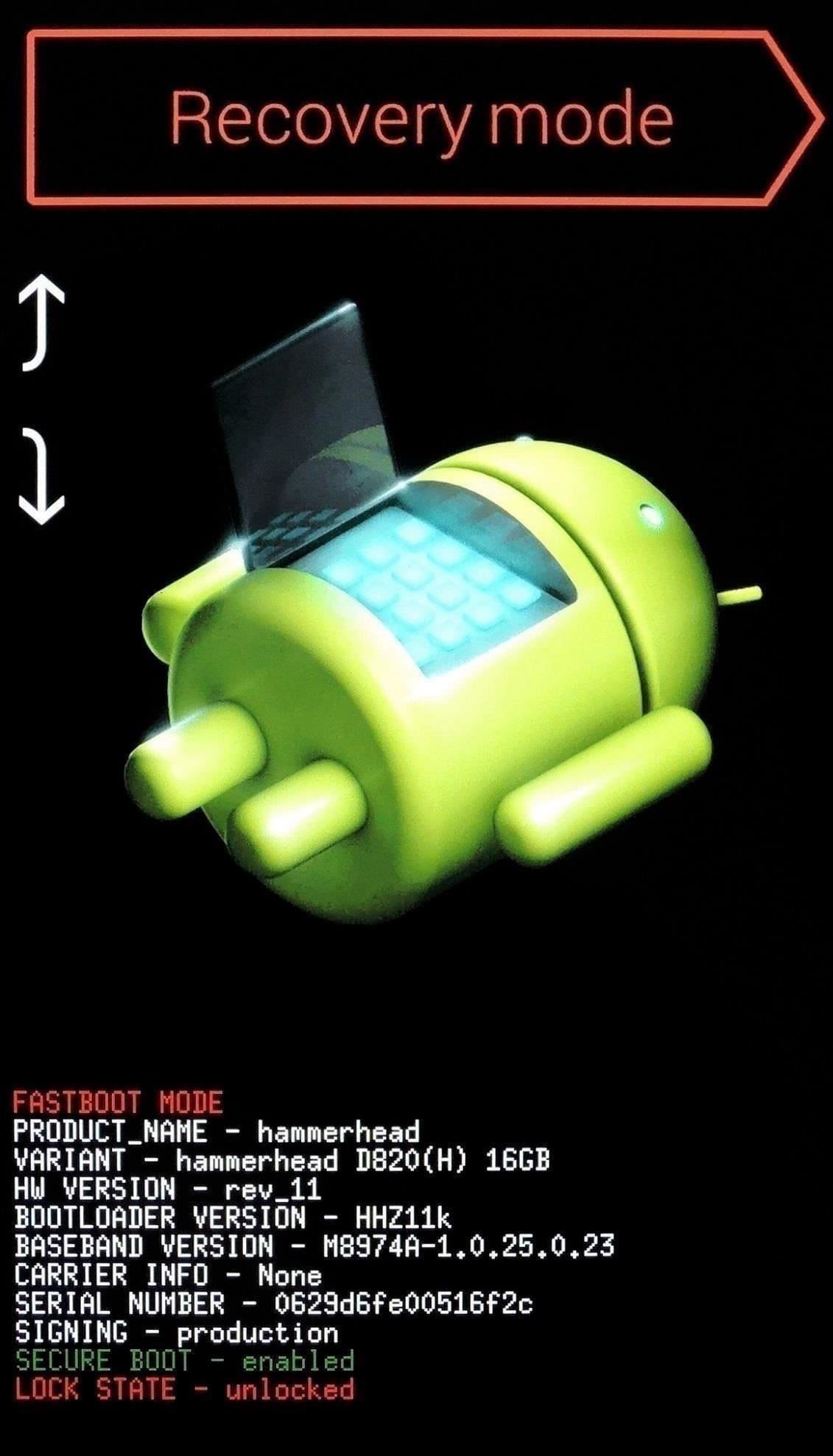
When you see the smaller Android logo with his chest open, hold your power button, then press the volume up button once to enter recovery mode.
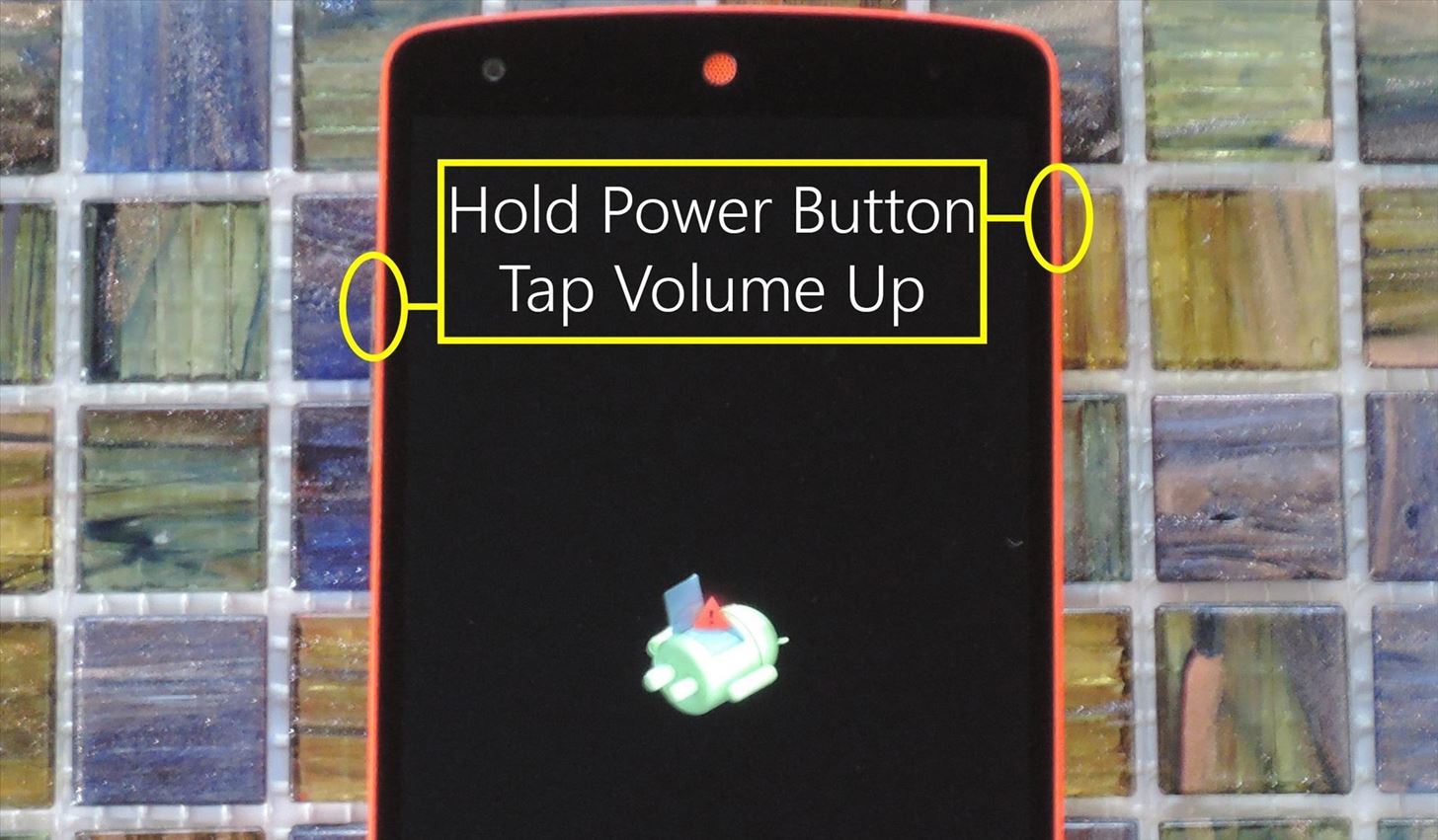
Wiping Instructions for All Manufacturers:
The rest of the process will be the same regardless of your device's manufacturer.
Once you've arrived at Android's recovery menu, use the volume buttons to highlight the "Wipe data/factory reset" option, then press the power button to select it. From here, you'll be asked to confirm your choice, so highlight the "Yes" option and press the power button again. When the factory reset process is complete, select the "Reboot system now" option to wrap things up.
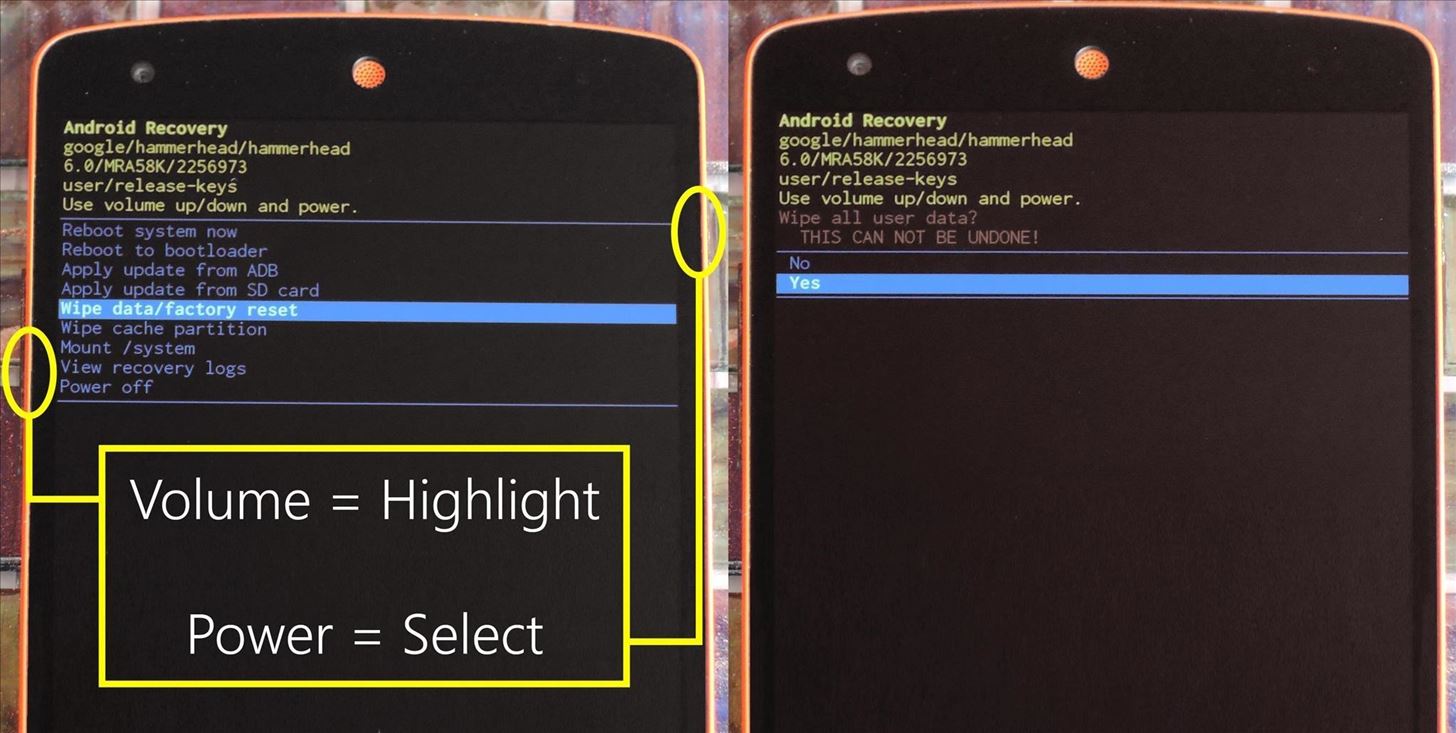
Which method did you use to factory reset your smartphone? Let us know in the comment section below, or drop us a line on Facebook, Google+, or Twitter.
Just updated your iPhone? You'll find new emoji, enhanced security, podcast transcripts, Apple Cash virtual numbers, and other useful features. There are even new additions hidden within Safari. Find out what's new and changed on your iPhone with the iOS 17.4 update.
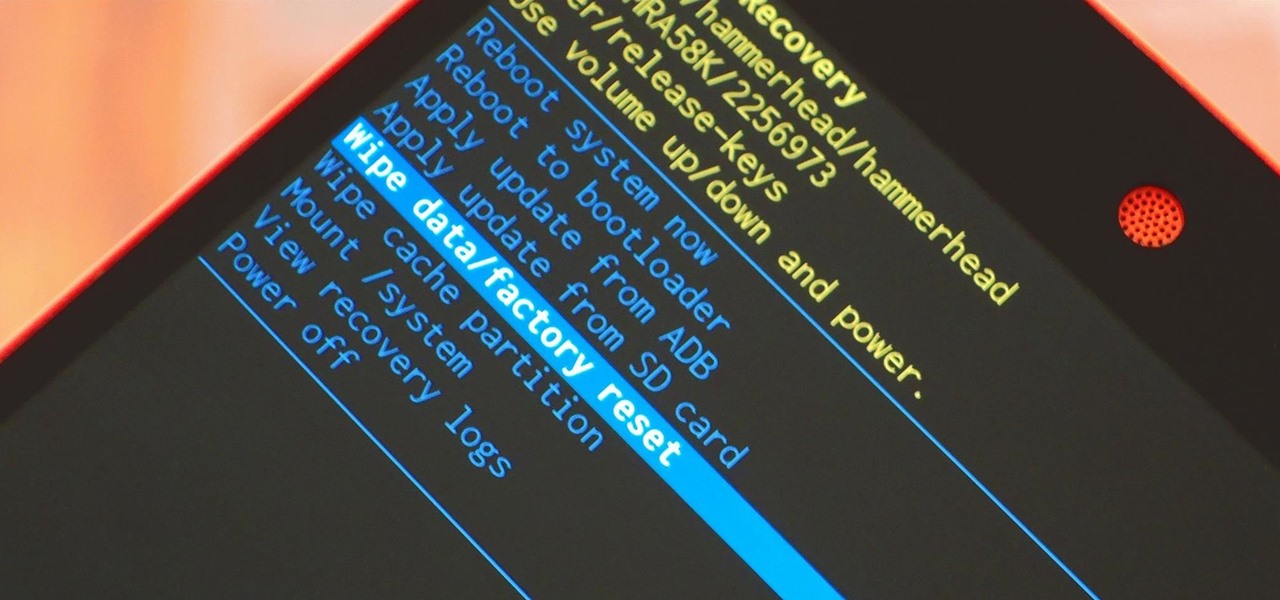




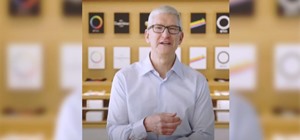












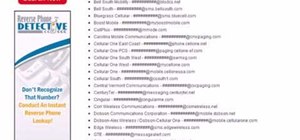


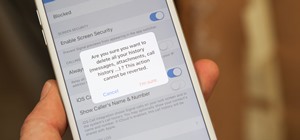
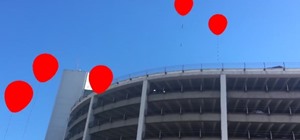
Be the First to Comment
Share Your Thoughts