Sometimes you can't decide what to take… a picture or a video. But on any of the new Android enabled mobile devices, it's easy to toggle back and forth between photos and video on your camera. Once inside the multimedia section, the icons direct you to either picture or video options. Best Buy has answers. The Best Buy Mobile team explains how simple it is to capture photos or videos on an Android cell phone.
Rusty: "Hi, I'm Rusty, the Sales Lead at Best Buy Mobile in Chelsea, New York and I'm gonna show you how to take a picture or video on your Android phone. It's quite simple really. Simply select the camera widget on your device. This will activate your phone's camera for both video and photos. Once you find an object, it will tell you to select your trackball to actually take your photo. Let's get a shot here. Viola! You can immediately view your options, you can select an item to share it with your email, you can send a picture to Flickr, you can send a video to YouTube or you can multimedia message your friends and show them everything that your taking on the go. Once you get back to your camera lens, right down here is your camera camcorder icon. Select this to easily navigate between video camera and video camcorder capabilities. Simply press the trackballs again and now you're starting a video. [There's a] timer in the corner there. Simply select the trackball again to complete your media. You can select this again to go back to picture or simply hit home to go back to your home screen."
Just updated your iPhone? You'll find new emoji, enhanced security, podcast transcripts, Apple Cash virtual numbers, and other useful features. There are even new additions hidden within Safari. Find out what's new and changed on your iPhone with the iOS 17.4 update.






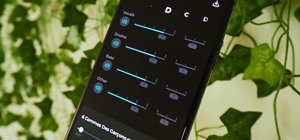
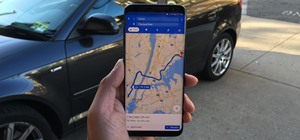








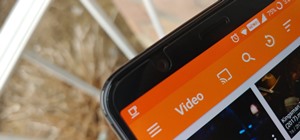
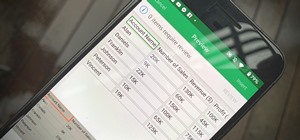
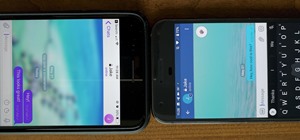




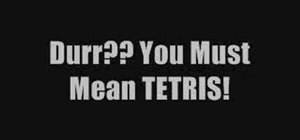

Be the First to Comment
Share Your Thoughts